Creating Quality Rules¶
Data quality rules check the attribute values of records for matching the specified conditions.
Before you start:
Create a user account with the access to the "Data quality" section. Access to sections is configured for a role that is subsequently assigned to the account.
Create and publish a data model with entities/reference sets.
Simple Mode¶
To create a quality rule in simple mode:
Create a draft for quality rules.
Select the entity/reference set and the attribute for which the rule is being created.
Select the required type of quality rule: Validation or Enrichment.
Follow the instructions of the special wizard to create quality rule.
In the special wizard, specify all the necessary settings, including the rule sets.
Publish the draft of quality rules after all the work is done.
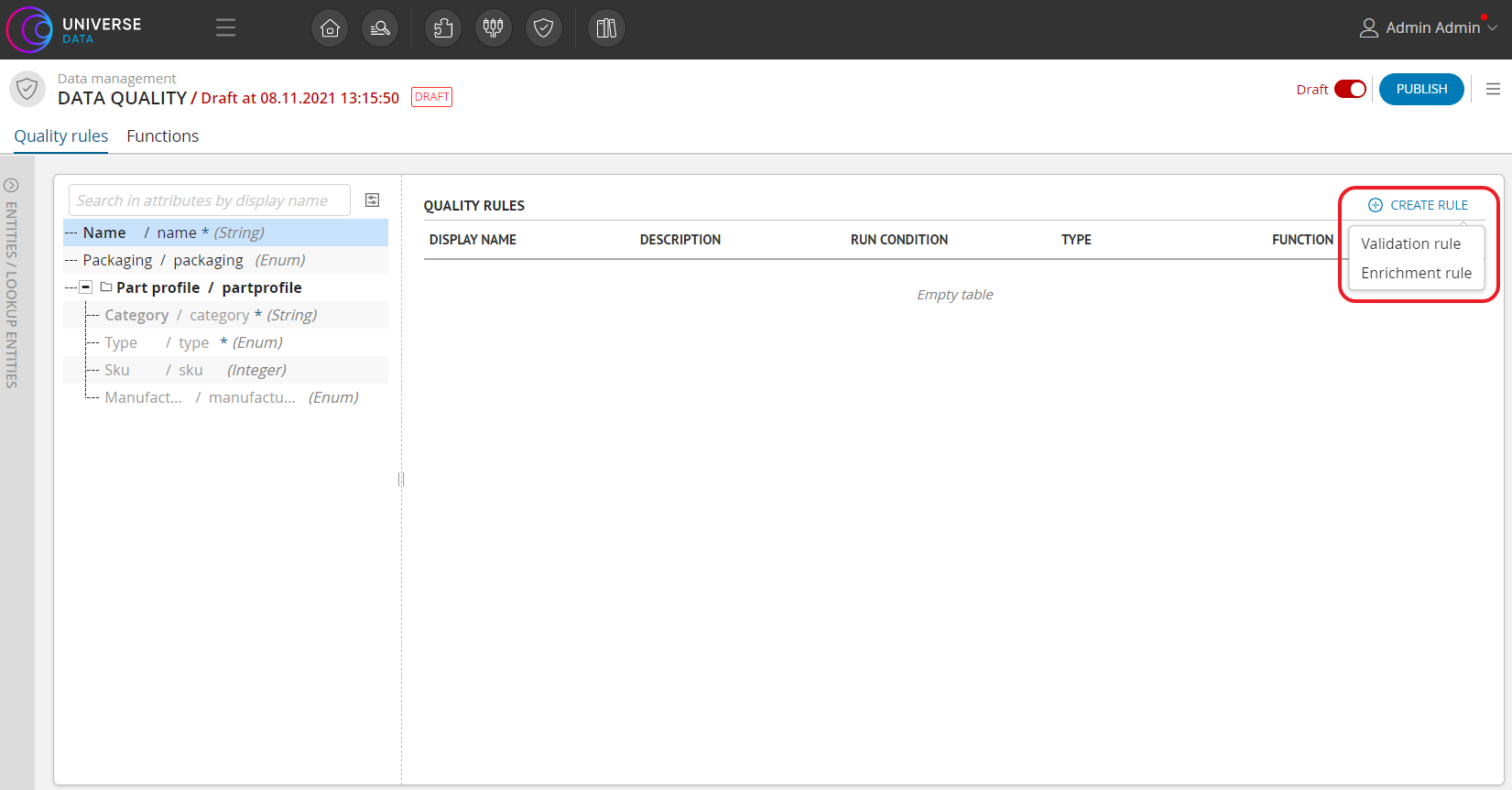
Figure 1. Selecting quality rule type
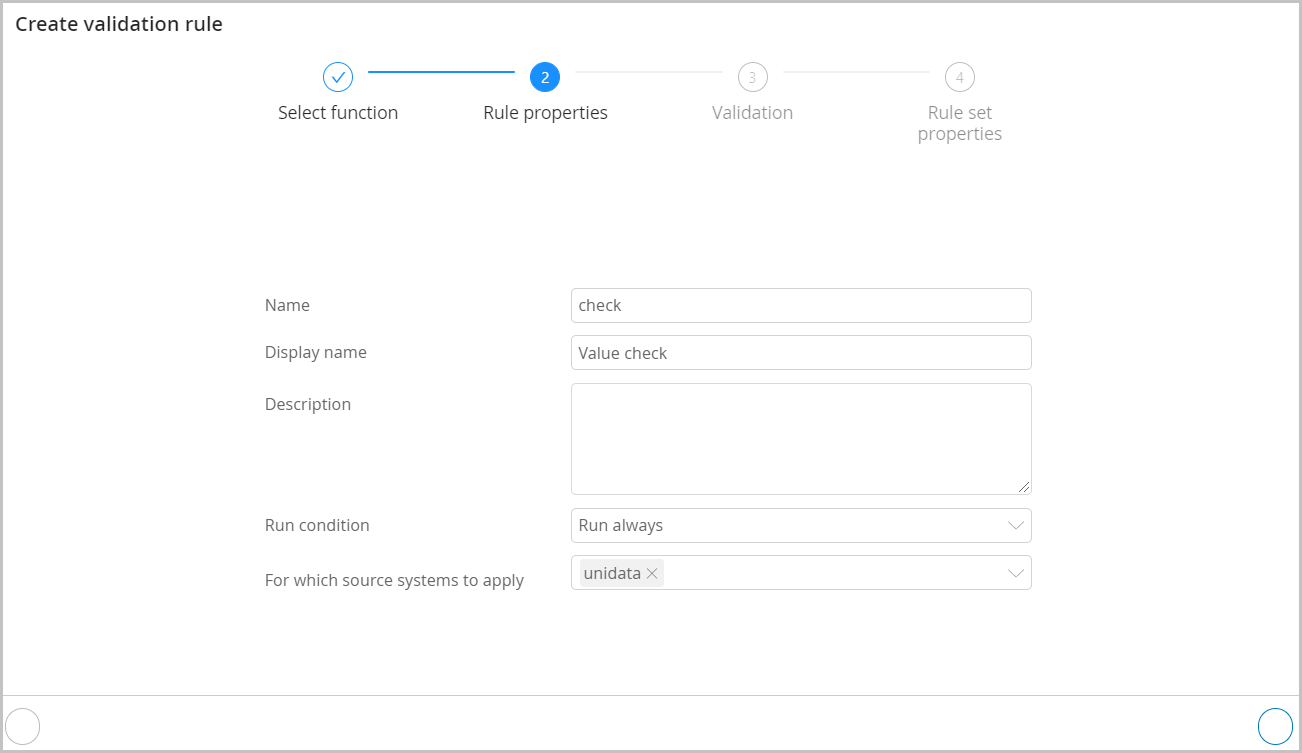
Figure 2. Creating new rule
Advanced Mode¶
To create a quality rule in advanced mode:
Create a draft for quality rules.
Switch to advanced rule creation mode by clicking the
 button in the upper-right corner of the screen.
button in the upper-right corner of the screen.Create a quality rule. Use a processing function in the quality rule.
Create a set of quality rules.
Assign the set of rules to the entity/reference set.
Publish the draft of quality rules after all work is done.
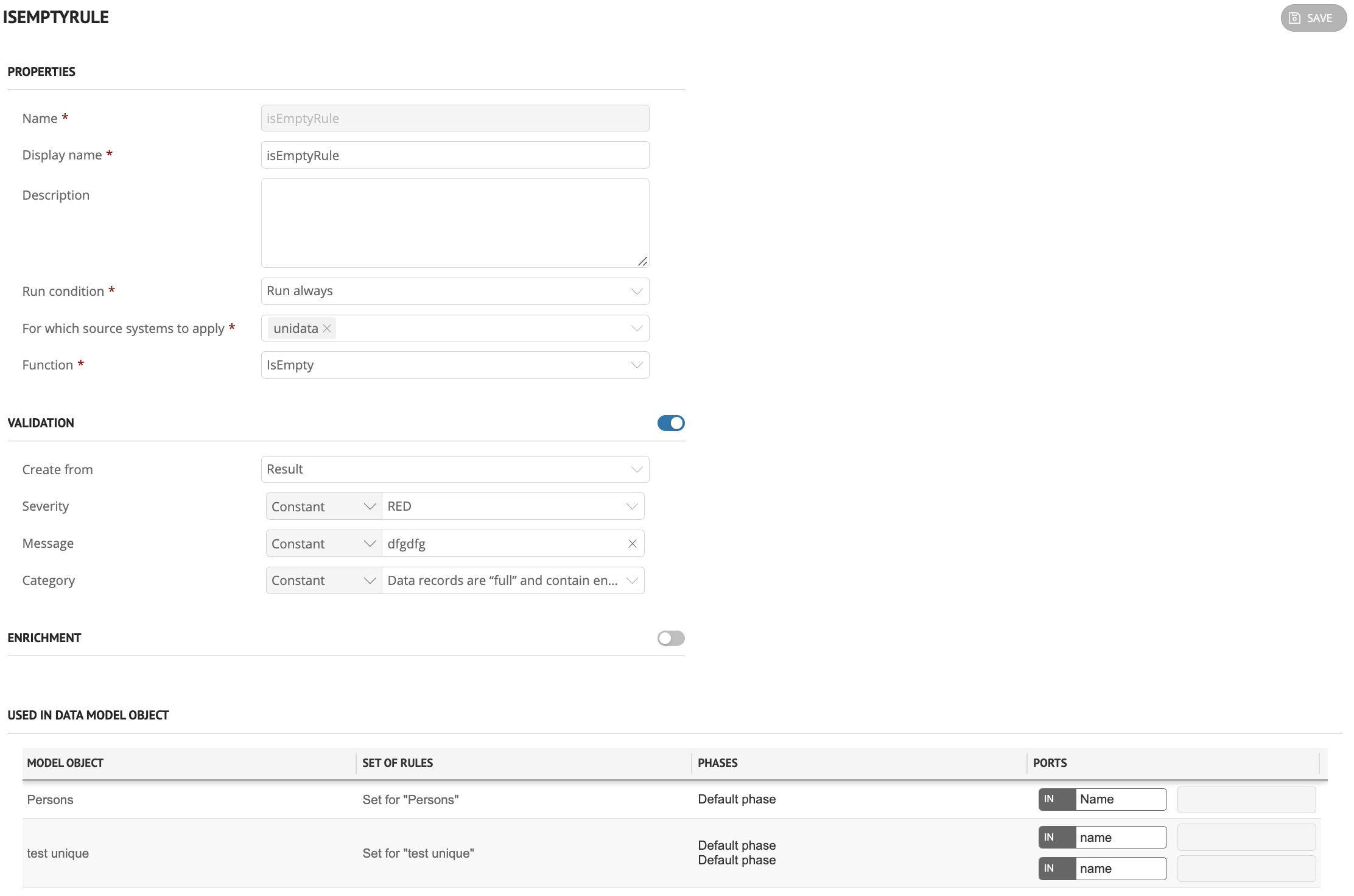
Figure 3. Creating new rule in advanced mode
Also see:
Displaying Data quality Errors¶
If an error was found in an attribute when the validation quality rule was triggered, an error is displayed in the record card. The error contains the message that was set when setting up the quality rule, and the category of severity level. When clicking on some error messages, the attributes in which the error was found are highlighted in the record card.
Also see working with erroneous records.
Note
In the Community Edition, quality errors are not displayed in the record cards.