Configuring Matching Rules¶
Systems that store a large number of records inevitably accumulate duplicates of those records over time. Searching and managing duplicates in Universe MDM is possible by configuring matching rules.
Setting up matching rules consists of several steps, each of which is performed in a separate tab.
Note
In the current implementation, matching and merging of the hierarchical reference sets records is not available

Connection Between Tabs
Matching Tables. Are created first and contain comparison objects (for example, a column name from the database or a search index name). The comparison object depends upon which data store will be used at Step 2 - when configuring matching rules.
Matching Rules. Are created at the 2nd step of the setup and indicate the storage of algorithms and the algorithms themselves, by which the search of duplicates will be performed (for example, the search for attributes by the exact match of their values).
Matching Rule Sets. Are created at the 3rd step and allow you to add the previously created matching rules to several different sets. Here, the rule sets are also bound to the previously created matching table. Several rule sets can be linked to one table.
Rules Assignment. These are the last configuration step and allow you to bind the previously created matching table, which contains a set of rules, to specific attributes of entities/reference sets.
Steps to Configure Rules¶
Before you start:
Create a data model with entities/reference sets that contain duplicate records.
Create an account with the role given the Matching model administration right, as well as access to the required entity/reference set. Access to sections is configured for a role that is subsequently assigned to the account.
Open the "Matching Rules" section and enable draft mode.
In the Matching Tables tab:
Create a table using the
 "Create Table" button in the upper right corner of the screen.
"Create Table" button in the upper right corner of the screen.Fill in the basic table parameters and specify the matching object (Figure 1).
Save the table and go to the next step.
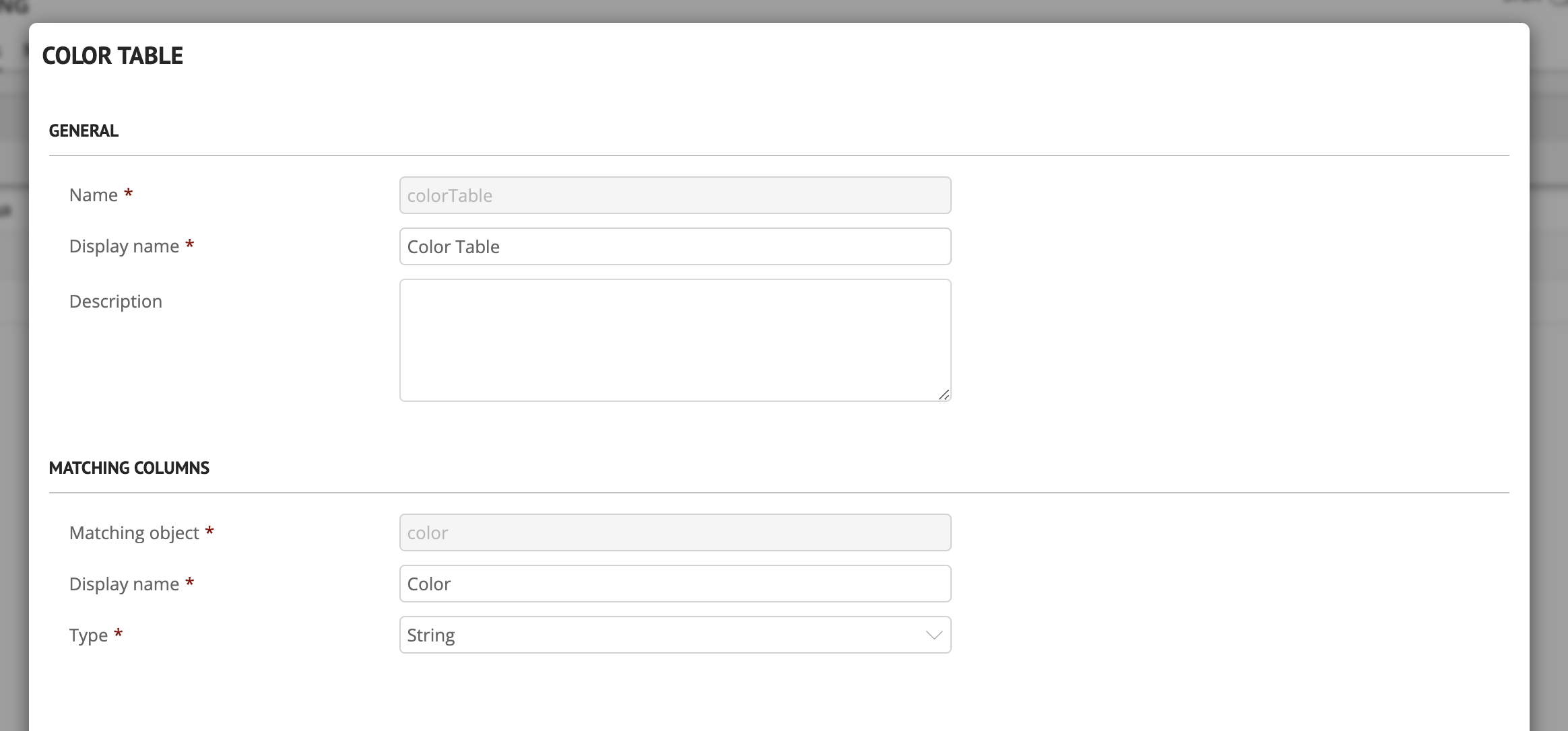
Figure 1. Matching tables parameters
Go to the Matching Rules tab:
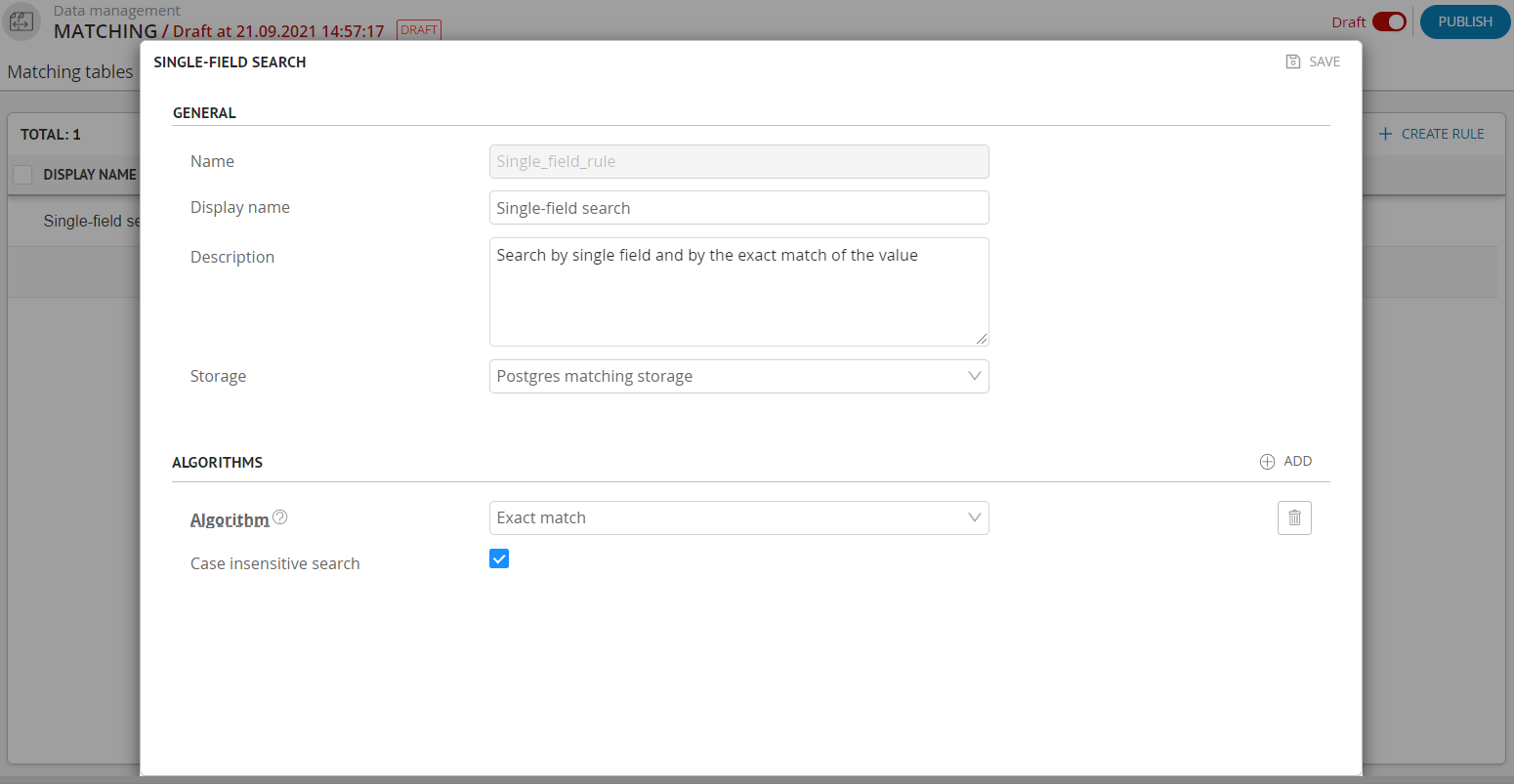
Figure 2. Matching rules parameters
Go to the Matching Rule Sets tab:
Create a set using the
 "Create Set" button in the upper right corner of the screen.
"Create Set" button in the upper right corner of the screen.Fill in the basic set parameters and form the composition of the set by adding the previously created matching rules into it (Figure 3).
Save the set and go to the next step.
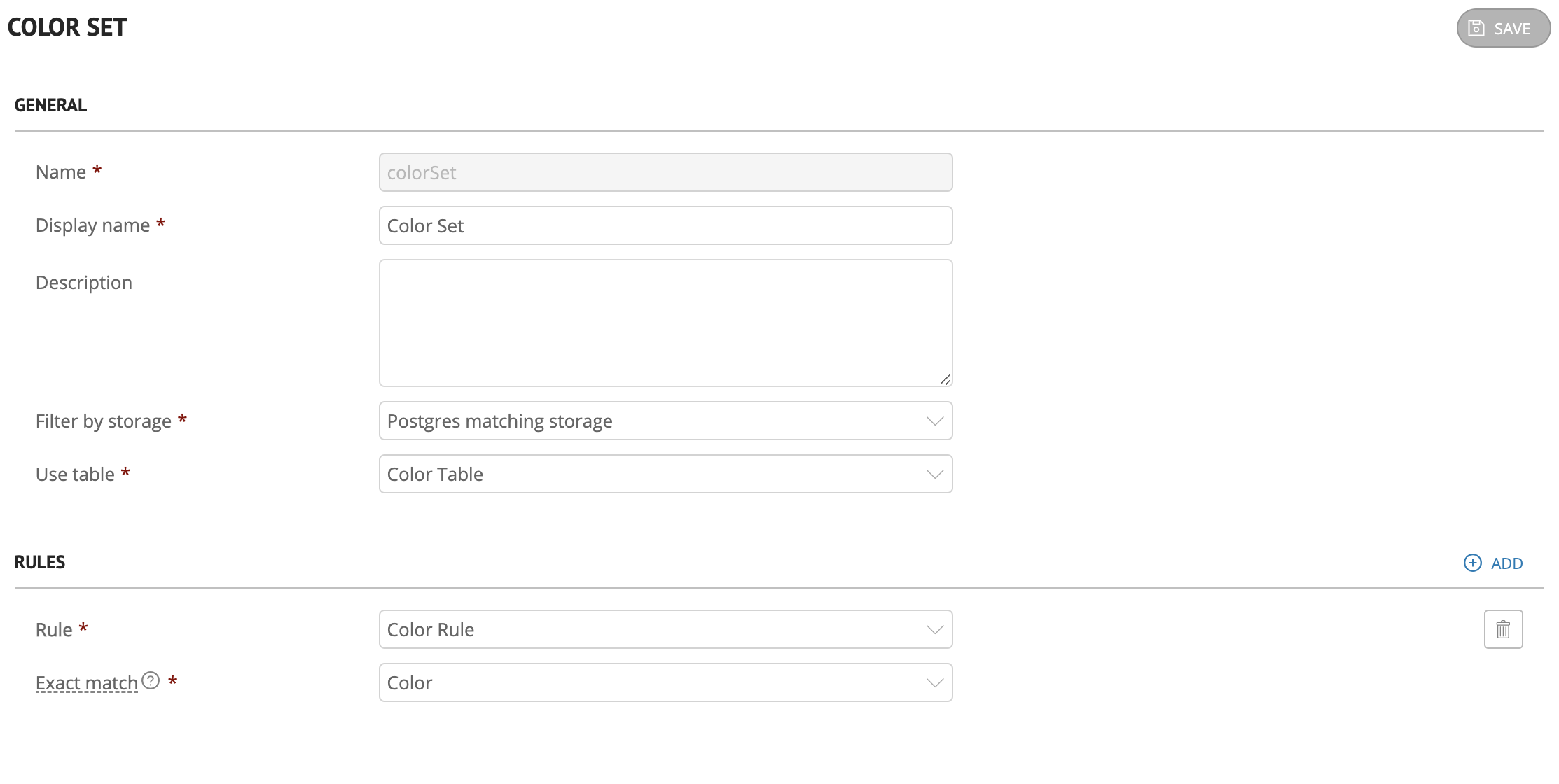
Figure 3. Rules set parameters
Go to the Rules Assignment tab:
Click
 "Add" button next to the entity or reference set section and select the required entity/reference set from the list of existing ones.
"Add" button next to the entity or reference set section and select the required entity/reference set from the list of existing ones.Select the previously created matching table, then select the necessary rules set from the list of sets that were previously bound to the table (Figure 4).
Save the assignment and after filling in all parameters - publish draft.
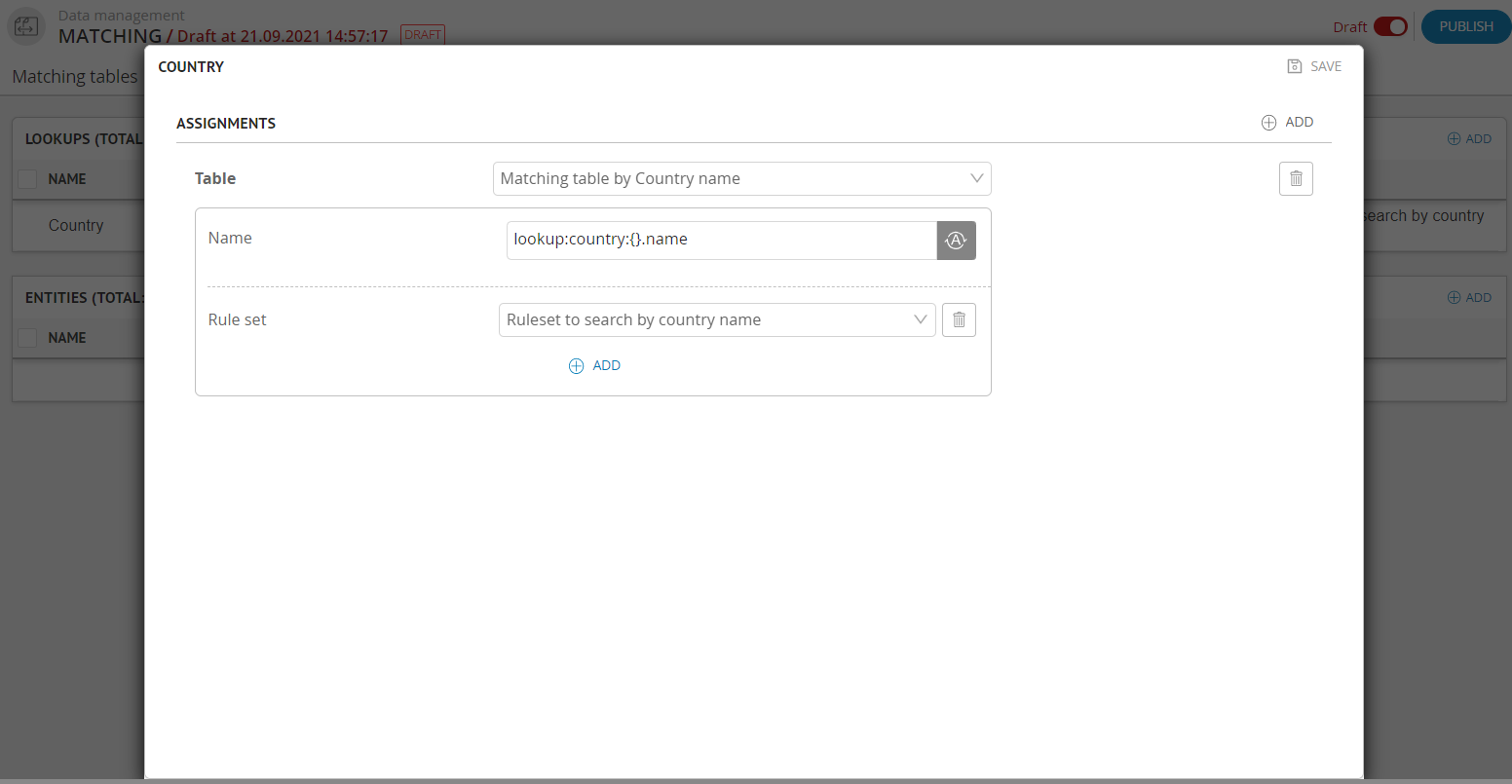
Figure 4. Assignment parameters