Creating Relations¶
To create a relation:
Make sure that the desired entity record card is open.
Go to the Relations tab (not available when creating the reference set record).
The tab displays the names of the relations available in the selected entity, as well as the names of the entities (in brackets) associated with the current entity.
When you hover your cursor over the icon to the left of the relation name, a tooltip indicating the type of relation appears.
Create mandatory (if any) and optional relations, to do this, click
 "Add Relation" button to the right of the relation name header. Depending on the relation types configured by the administrator, 3 types of relations are available:
"Add Relation" button to the right of the relation name header. Depending on the relation types configured by the administrator, 3 types of relations are available:Reference. Simple link between 2 entity records. Displayed in the form of timelines with the validity periods of the relation (Figure 1 - 1). You can go to the linked record by clicking on its name.
Contains. Relation between the main and subordinate object. It is displayed as a table, whose columns reflect the attributes of the linked entity (Figure 1 - 2).
Many-to-Many. A relation in which one or more entity records may correspond to multiple records from another entity. It is displayed in the form of a table of records (Figure 1 - 3). You can jump to the linked record by clicking on its name.
For "Reference" and "Many-to-Many" relations: in the window that opens, select the linked record from the drop-down list and set the relation's validity period. If necessary, use the extended search by clicking on it. Fill in the relation attributes if they were previously configured by the data administrator.
For the "Contains" relation: in the window that opens, fill in the necessary attributes of the included record and specify the validity period of the relation. Mandatory attributes are marked with the "*" symbol.
Click "Create". As a result of the action, the connection will be added to the list of existing ones.
Publish the draft after making all the necessary changes.
Deleting Relation¶
To delete a relation:
For "Contains" and "Many-to-Many" relations: use the checkboxes (in the leftmost column) to mark the necessary relations and press
 "Remove Relations" in the upper right corner of the table.
"Remove Relations" in the upper right corner of the table.For the "Reference" relation: click
 on the left side of the relation header and confirm the action.
on the left side of the relation header and confirm the action.
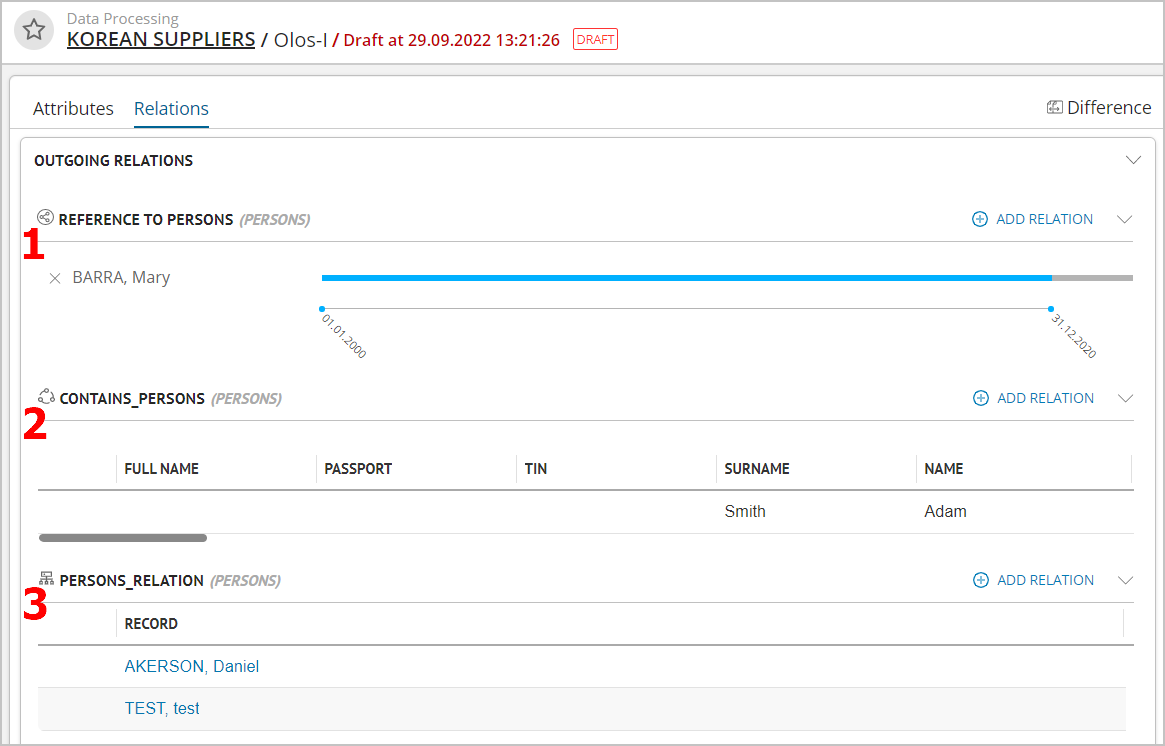
Figure 1. Record card in draft mode ("Relations" tab) with relation types: 1 - Reference, 2 - Contains, 3 - Many-to-Many (example of displaying for Enterprise Edition)