Editing, Deleting & Restoring Record¶
Editing Record¶
To edit a record:
Find the required record using the search tools and open the record card.
Switch to draft mode, as editing is only possible through a draft. Enable
 "Draft" in the upper-right corner of the screen.
"Draft" in the upper-right corner of the screen.Create a new record draft or use an existing one.
Make the required changes.
Save the record draft when the setup is finished. Click "Save" in the upper-right corner of the screen. If filling errors are detected during saving, a corresponding message will be displayed on the screen.
Publish the record draft so that the record becomes available to other users. Click "Publish" in the upper-right corner of the screen.
Select the publication method: simple or publication with priority.
Deleting Record¶
To delete a record logically:
Open an entity/reference set.
Find the required record and open it.
Press the
 button in the right top corner of the card.
button in the right top corner of the card.Draft mode is not used.
Select "Delete record" and confirm the action.
As a result of the action, the record will be deleted. The "Data" section will open.
To delete a record physically:
Open entity/reference set.
Find the required record using the active/inactive records filter.
Press the
 button in the right top corner of the card.
button in the right top corner of the card.Draft mode is not used.
Select "Delete record permanently".
Type required on the confirm screen (Figure 1)
The action will finally delete the record. The "Data" section will open.
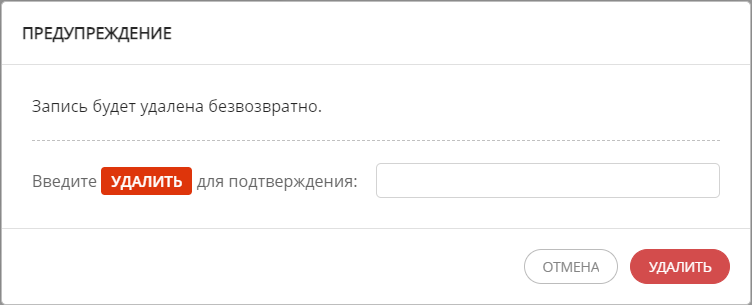
Figure 1. Confirmation of final deletion
Restoring Record¶
To restore a logically deleted record:
Open required entity/reference set.
Find and open the necessary record using the "Deleted / Existing records" system search criteria.
Click "Restore" in the upper right corner of the screen and then click "Publish".
Select the publication method: simple or publication with priority.
This will restore the record.
Physically deleted records cannot be restored.
Note
In the current implementation, batch restore of records is not available