Security Labels Setup¶
Creating Label¶
To create a security label:
Go to Security labels section.
As a result of the action, a list of label parameters will be displayed in the working area.
Specify the name and the displayed name of the label. If necessary, add a description of the label.
Select an entity/reference set on which the label will work 1.
Specify one or more attributes.
Labels are used only for the attributes: String, Integer, Link to reference set.
In the "Roles" and "Users" sections, you could add allowed values for the specified attributes.
- 1
The operation of security labels for hierarchical reference sets is not provided
Editing Label¶
To edit a label:
Deleting Label¶
To delete a security label:
Select the required label from the list.
Click
 "Delete" located in the upper right corner of the screen.
"Delete" located in the upper right corner of the screen.Confirm the action.
If you need to set different number of allowed values for various attributes of the same entity/reference set, it is recommended to create several security labels for one entity/reference set
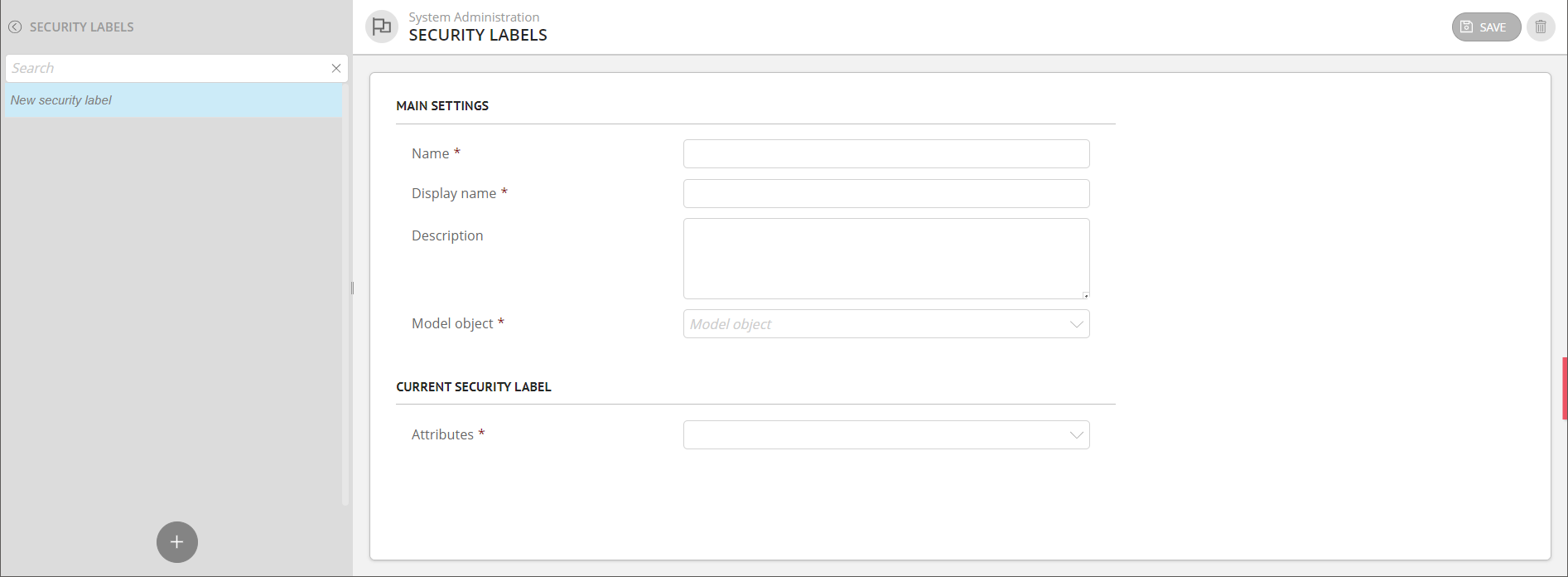
Figure 1. Section overview
Security Label Properties¶
№ |
Property |
Description |
Comment |
|---|---|---|---|
1 |
Name |
Logical name of the label |
The label name must be unique and consist of a combination of Latin alphabet letters and numbers. Can use "-", "_" |
2 |
Display name |
Display label name |
Used for display in the interface. Can consist of any set of Latin alphabet letters with numbers |
3 |
Description |
Text description of the label |
Additional info about the label |
4 |
Object |
Entity/reference set for which the label is configured |
Entity/reference set for which the label is being created |
5 |
Attributes |
A set of entity/reference set attributes included in the label |
It is possible to set several fields for one label |
The permitted format of the "Name" field:
First character is a letter;
Subsequent characters: letters, numbers, symbols "-", "_".
Name of an existing label cannot be changed
A user can only view those records that fully match the security label. If multiple labels determine access to the record, it will only be available to the user if the conditions for each label match.
Example:
If the “type of material” attribute has the “oak” assigned label, the “type of product” attribute has the “plaque” assigned label, only records that match both those conditions will be displayed. If the record does not match at least one label, it will not be available.

