Enumerations¶
Enumeration is a set of possible value options for record attributes. For example, an order status: waiting for payment, completed, delivered.
Ready-made enumerations are used in the "Data model" section when configuring entities/reference sets. The attribute is marked with the "Enumeration" type and a specific enumeration from the list is specified. After the data model is published, you will need to select a value from the list in a record card to fill the enumeration attribute.
Creating Enumerations¶
To create an enumeration:
Go to the "Enumerations" section.
Fill in the main properties:
Name. This is a logical name, the name must contain Latin letters, numbers, symbols "-", "_" and begin with a letter. Cannot contain spaces. The name cannot be changed after saving.
Display name. Name that will be displayed to users.
Custom properties. List of parameters ("name" – "value" pair) that contain additional text information. Parameters can be referenced by custom extensions and can also contain non-standard information from external systems.
Add enumeration values (Figure 1):
Click "Add value" at the bottom of the "Enumeration content" area.
Enter the ID and display name of the enumeration. The ID is required to keep all values inside the enumeration unique. The ID is filled in with Latin characters and numbers and can have any values.
Add more enumerations, if necessary.
By default, the values will be sorted in the order they are added (new values are added down).
If necessary, change the order of the values in the enumeration. Hover the cursor over the left part of the line with the desired value, hold down the left mouse button and drag the value higher or lower.
Click "Save" in the upper-right corner.
Editing Enumerations¶
To edit an enumeration:
Select the required enumeration from the list.
Make changes: add or remove any items, if necessary.
"Name" field cannot be edited as it is a system field (required for the data model).
If necessary, change the order of the values in the enumeration. Hover the cursor over the left part of the line with the desired value, hold down the left mouse button and drag the value higher or lower.
Click "Save" in the upper-right corner.
Deleting Enumerations¶
To delete an enumeration:
Select the required enumeration from the list.
Click "Delete" in the upper-right corner.
Confirm the action.
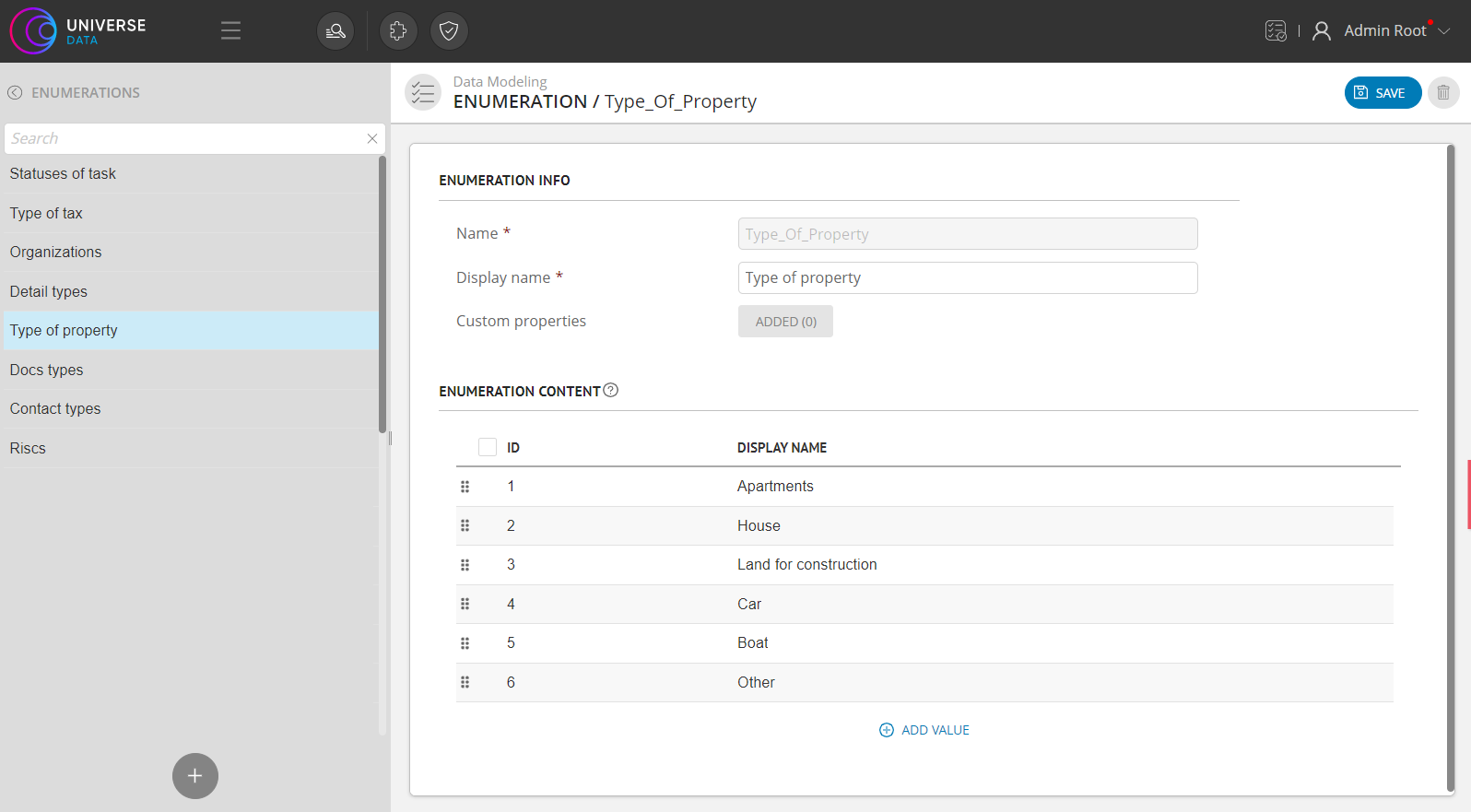
Figure 1. Section overview
