Saving Frequent Search Queries¶
You can save search parameters for records in the search bar. The function is available in the "Data", "Tasks", and "Duplicates" sections.
This page describes an example of saving queries to search for records.
Saving Query¶
To save a query:
Select an entity/reference set and create a search query with the required parameters.
Click the "Save Search Query" button to the right of the "Search" button (Figure 1).
This will open a modal window.
Specify the name of the saved query.
If necessary, enable the checkbox Save as Common and click "Save".
Common requests are available to all users of the system.
Saving, editing, deleting a common query is available only to the system administrator.
Notes:
All values of the search criteria (system, attributes, data quality, relations) are written to the saved query.
If a query with the specified parameters already exists in the system, the corresponding warning message will be displayed when saving (Figure 2).
A separate set of queries is created for each entity/reference set. The header of the set will display the name of the entity/reference set.
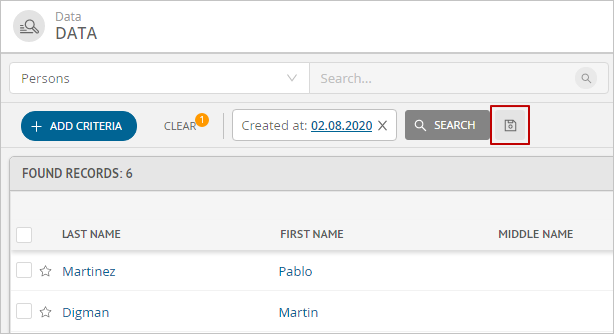
Figure 1. Button for saving search query
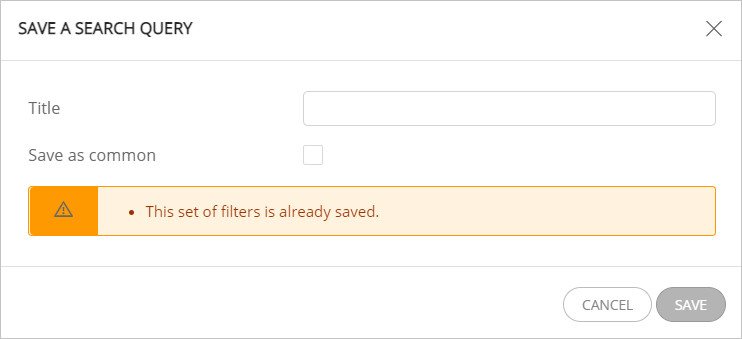
Figure 2. Parameters for saving a query with a warning about the existence of such a query
To use a saved query:
Click the "Saved Queries" button at the top right of the screen.
This will open a list of saved queries: common and user queries.
Click on the desired query.
This will generate a search query with the parameters of the previously saved criteria.
Available actions while editing a saved query:
New search parameters can be saved as a new query. To do this, click the "Save as new search query" button on the right side of the "Search" button. Enter a name and confirm the action.
You can update the current search query. To do this, move the cursor over the "Save as new search query" button. An additional "Update current search query" button will be displayed. Press the button and confirm the action.
Deleting Query¶
To delete a query:
