Data Processing¶
Data added to the system may require additional actions that may be performed on records within the system:
Before you start:
Add the required data to the system.
Editing Record¶
To edit a record:
In the "Data" section find the desired record using the search tools.
Open the record card and enable draft mode.
Make the desired changes to the recording parameters.
Save the draft record by clicking the "Save" button in the upper right corner of the screen. If any errors are detected during saving, a message will be displayed.
Publish the record draft by clicking on the "Publish" button in the upper right corner of the screen.
The record can go to approval through tasks and only then be published. Publishing can also be set up without task approval.
Deleting Record¶
To delete a record logically:
Open an entity/reference set.
Find the required record and open it.
Press the
 button in the right top corner of the card.
button in the right top corner of the card.Draft mode is not used.
Select "Delete record" and confirm the action.
As a result of the action, the record will be deleted. The "Data" section will open.
To delete a record physically:
Open entity/reference set.
Find the required record using the active/inactive records filter.
Press the
 button in the right top corner of the card.
button in the right top corner of the card.Draft mode is not used.
Select "Delete record permanently" and confirm the action.
The action will finally delete the record. The "Data" section will open.
Comparing Records¶
In the "Data" section, select the necessary entity/reference set.
Select the records you want to compare.
In the upper right corner, click on "Actions" and select "Compare records".
Merging Duplicates¶
Before you start:
Configure the duplicate search mechanism.
To merge duplicate records:
Perform the record comparing steps (see above). If needed, exclude unnecessary records from the comparison. Note that all duplicate records from the comparison will later be merged into a single winning record.
On the comparing screen, the winning record is marked with the
 icon. If necessary, designate another record as the winner by clicking
icon. If necessary, designate another record as the winner by clicking  "Set as winner" to the left of the record ID header (Figure 1).
"Set as winner" to the left of the record ID header (Figure 1).If necessary, select attribute values (incl. complex attributes) of the other source records. Click
 "Select", which appears when you hover over the attribute row. As a result of the action, the selected attribute will be marked with the
"Select", which appears when you hover over the attribute row. As a result of the action, the selected attribute will be marked with the  icon.
icon.The final result of the merge is displayed in the leftmost column and is grayed out.
Click the "Merge records" button in the upper right corner of the window and confirm the action.
As a result of the action, the records will be merged and the cluster will be deleted.
The result of the merging will be available in the "Data" section.
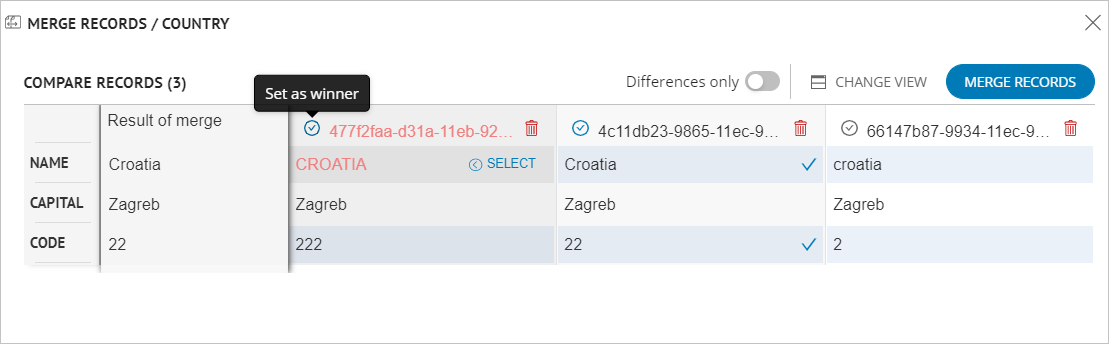
Figure 1. Screen to compare and merge cluster records