Audit Logs¶
"Audit Logs" section is intended to audit user actions with data and to view user activity (Figure 1). The log records and stores events - various actions performed by a user (e.g., creating/modifying or deleting entity/reference set records, accounts, roles, operations, user groups, etc.).
Events can be linked by a single operation (e.g., as part of batch processing or background cleanup of logs in a database).
Information about which event occurred is displayed in the "Message Type" column; detailed event information is displayed in the "Details" column.
Tip
When hovering over a message in the "Details" column, a tooltip will appear with a full description of the event and its details (e.g. source [MANUAL] in the message text means that the event - creation/modification or deletion - was performed manually).
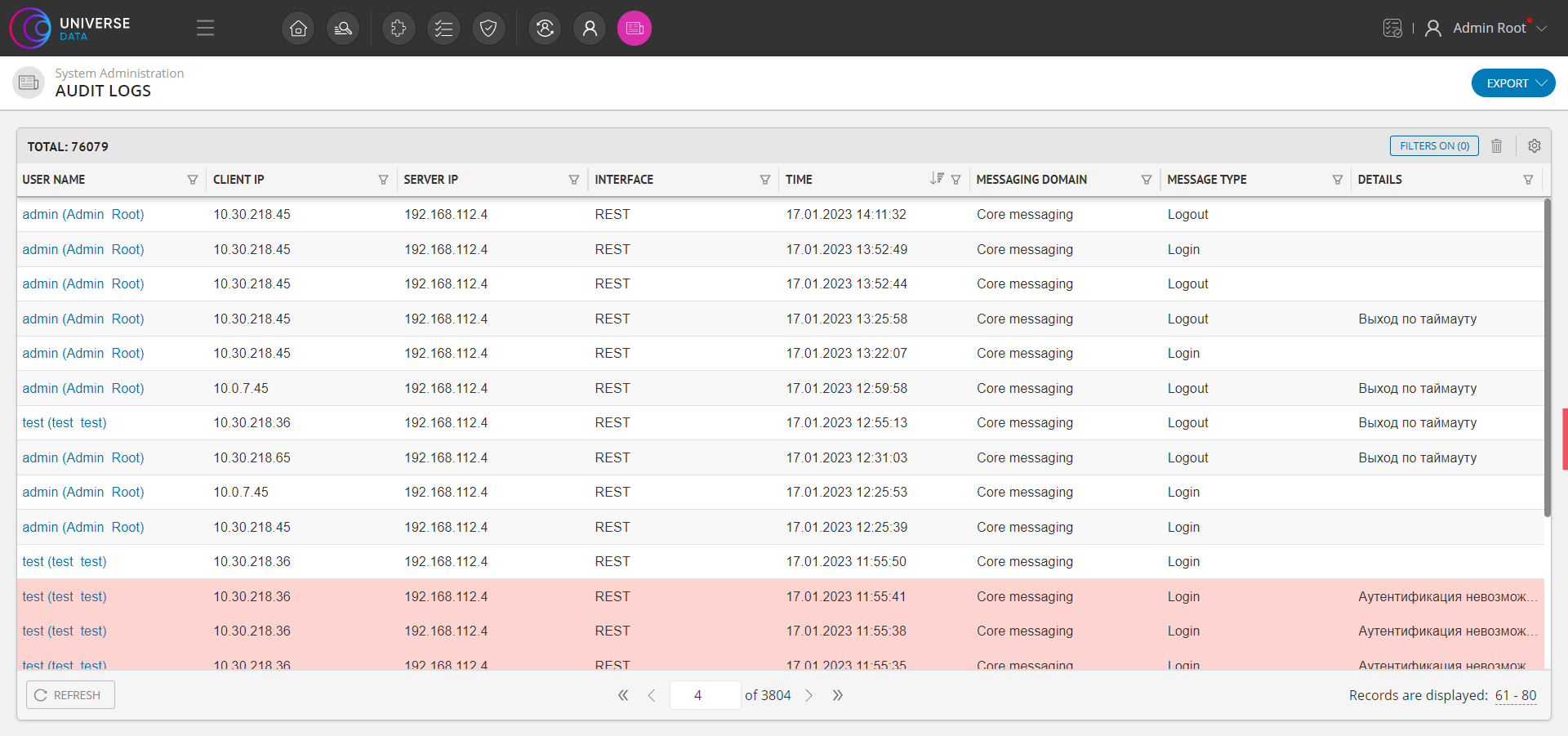
Figure 1 - Audit logs view
Column Setup¶
To customize the display of the log columns, click the  "Columns setup" button in the upper right corner of the table. This will open a drop-down menu with a list of columns (Figure 3). Set the checkboxes for the columns you want to display in the table, or use the "Enable All" checkbox.
"Columns setup" button in the upper right corner of the table. This will open a drop-down menu with a list of columns (Figure 3). Set the checkboxes for the columns you want to display in the table, or use the "Enable All" checkbox.
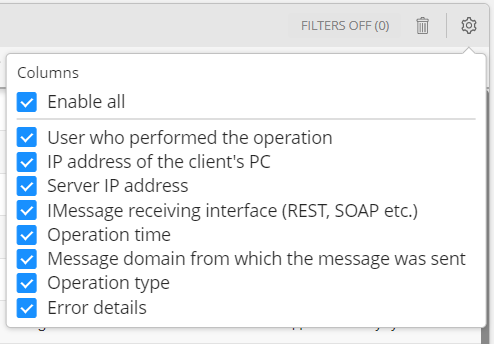
Figure 3 - Column Setup
Sorting Log¶
Click the
 "Filter" icon located to the right of the column header and set one or more filters in the field that appears. Depending on the column, the field may take the form of a drop-down list, a date selection item, a text field, etc. You can filter by several values from the list at once.
"Filter" icon located to the right of the column header and set one or more filters in the field that appears. Depending on the column, the field may take the form of a drop-down list, a date selection item, a text field, etc. You can filter by several values from the list at once.Click "Apply ". As a result of the action, the table will be filtered by the specified parameters.
You can enable or disable all the specified filters simultaneously by pressing the Filters Off button in the upper right corner of the table. As a result, the button will change its appearance to Filters on (_). The number of applied filters will be shown in brackets.
To reset the filtering parameters, press the
 "Reset filters" button.
"Reset filters" button.
Exporting Log Data¶
Log data can be exported to an Excel file (.xlsx). Click the Export button in the upper-right corner of the screen. Then select an export option:
Export current page. The results will contain only the rows that were previosly filtered. The current page of the Log is included in the report.
Export the whole log. The results will contain only the rows that were previosly filtered. All pages of the journal are included in the report.
The result of the export will be available in the Notifications.
Below shows the correspondence of the fields by event type to decrypt the contents of the report.
login; Login
logout; Logout
role_create; Role creation
role_delete; Role deletion
role_update; Updating role
role_label_attach; Attaching a label
label_create; Label creation
label_delete; Label deletion
label_update; Updating label
audit_xlsx_export; Export audit to XLSX
user_create; User account creation
user_update; User account update
user_roles_update; User roles update
user_deactivate; User account deactivation
user_activate; User account activation
user_password_update; User account password update
auth_block; Authentication blocked
role_labels_update; Role security labels update
job_create; Job creation
job_update; Job update
job_delete; Job deletion
job_launch; Job launch
job_stop; Job stop
job_activate; Job activation
job_deactivate; Job deactivation
classification-upsert; Classification upsert
classification-delete; Classification removal
classifier-create; Classifier created
classifier-update; Classifier updated
classifier-delete; Classifier deleted
version-create; Classifier version created
version-update; Classifier version updated
version-delete; Classifier version deleted
start-workflow; Process start
complete-task; Task finish
assign-task; Task assignment
add-comment; Comment add
edit-comment; Comment edit
delete-comment; Comment delete
add-attachment; Attachment add
edit-attachment; Attachment edit
delete-attachment; Attachment delete
create_user_replacement; Create user replacement
update_user_replacement; Update user replacement
delete_user_replacement; Delete user replacement event
users_group_create; Users group creation
users_group_update; Users group update
users_group_roles_update; Users group roles update
users_group_delete; Users group deletion
record-upsert; Record upsert
record-delete; Record removal
record-get; Record retrieval
record-restore; Record restoration
meta-draft-remove; Draft deletion
meta-draft-apply; Applying a draft
meta-draft-upsert; Upsert a draft
source-system-create; Creating source system
source-system-update; Updating source system
source-system-delete; Deleting source system
crawler-create; Creating crawler
crawler-update; Updating crawler
crawler-delete; Deleting crawler
crawler-connector-create; Creating connector
crawler-connector-update; Updating connector
crawler-connector-delete; Deleting connector
crawler-instance-create; Creating data set
crawler-instance-update; Updating data set
crawler-instance-delete; Deleting data set
