Working with Search¶
The record search tool is located in the upper part of the "Data" section and consists of a search bar and a search criteria panel.
The search is performed within the entity/reference set selected from the drop-down list.
A search query can contain different criteria - in this case records matching all criteria will be found.
The search results are displayed as a table, which is customizable.
See also the article about how search works.

Figure 1. Search panel
Record Search¶
To find the required records:
Enter the desired value in the "Search" field and press the Enter key or "Search" button to search for records by attribute value.
The field searches for complete matches of attribute values with the entered keyword. The query may contain an incomplete word.
If some attributes are not searched, it means that the data administrator did not specify these attributes as searchable when configuring the system.
If you need to create a complex search query, combine the "Search" field and search criteria (for example, system search criteria).
If multiple criteria are selected, "AND" logic applies between them.
If necessary, use the system criterion "Attributes", which searches records by the value of one particular attribute. For example, only among the attributes "Name".
You can specify multiple values for an attribute - the search operators that will be searched for (Figure 2). "OR" logic is applied between the values. A maximum of 5 operators can be added.
If necessary save the search query to use the selected search conditions in the future.
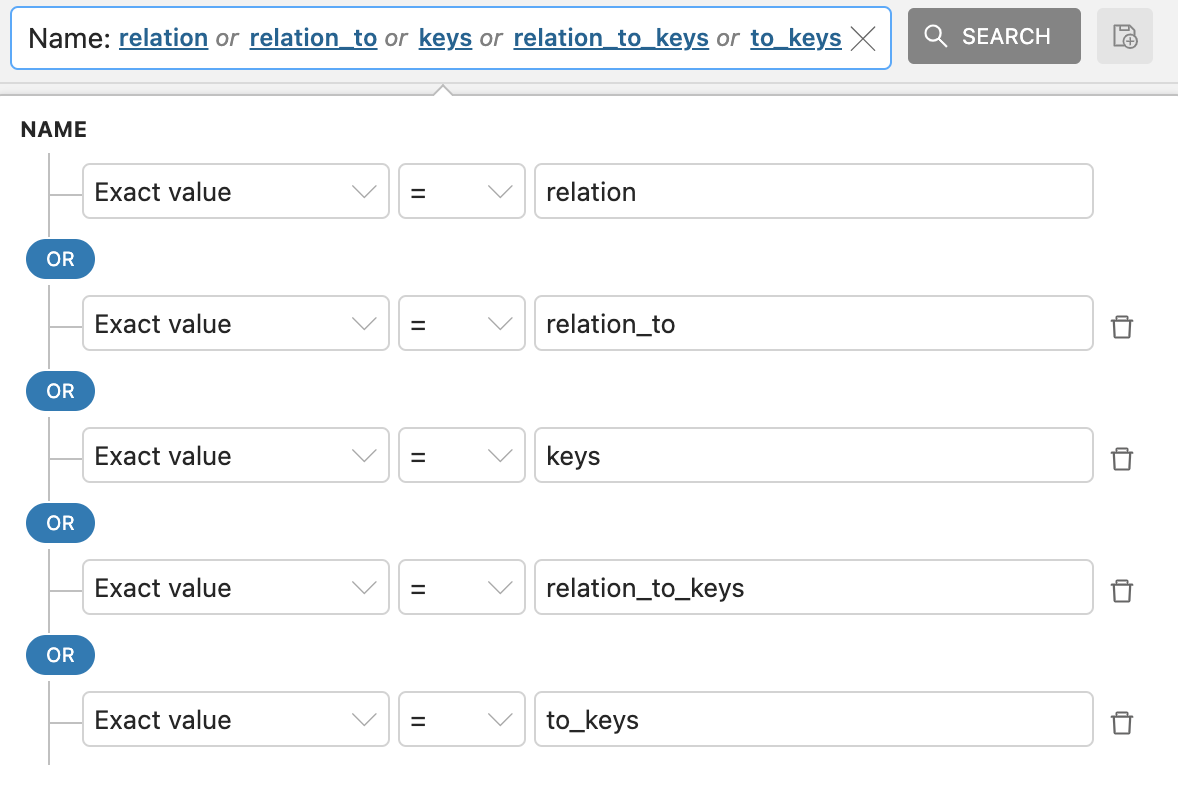
Figure 2. Example of setting several values of the "Attributes" criterion