Creating/Editing User Accounts¶
Creating Account¶
To create an account:
Go to "Users" if you haven't done this before.
The action opens a new window (Figure 1).
In the User settings tab, fill in the main properties:
Required fields: Login, Name/Last Name, E-mail, and Password. The login must be unique and consist of Latin letters. It's also acceptable to use numbers and "-", "_", ".".
Specify one or more roles required for the created user. If multiple roles conflict, user total rights are calculated as a combination of the rights of the specified roles, and the intersection is interpreted in the direction of increasing rights.
In the User Information section, some fields can be mandatory or read-only depending on the additional user parameters.
If necessary, fill in optional parameters:
When activating the External property, the Authentication method field will appear, in which it is possible to select the authentication method from the drop-down list (Figure 2): LDAP or System (auth by default). If the user is marked as an external user, then the external login data (a third-party username and password from the external system) is used for their work in the system.
Superuser property gives full rights to work with the entire system, regardless of other settings and assigned roles. It is recommended to have at least one account with superuser rights. Superuser can replace the system license in a special mode.
If necessary, add your own security labels.
Activate the User is (un)active checkbox. You can only log in on behalf of the active account.
Click Save in the top right corner of the screen to apply the changes.
Login cannot be changed after the first saving of the account.
Notes:
Creating/updating user settings with the "External" option enabled is not available if the user has the default data source selected as the authentication method.
Go to a different section or updating a page in a browser may result in the loss of unsaved data.
The user can view the account settings.
The User Groups section displays the user's groups and roles.
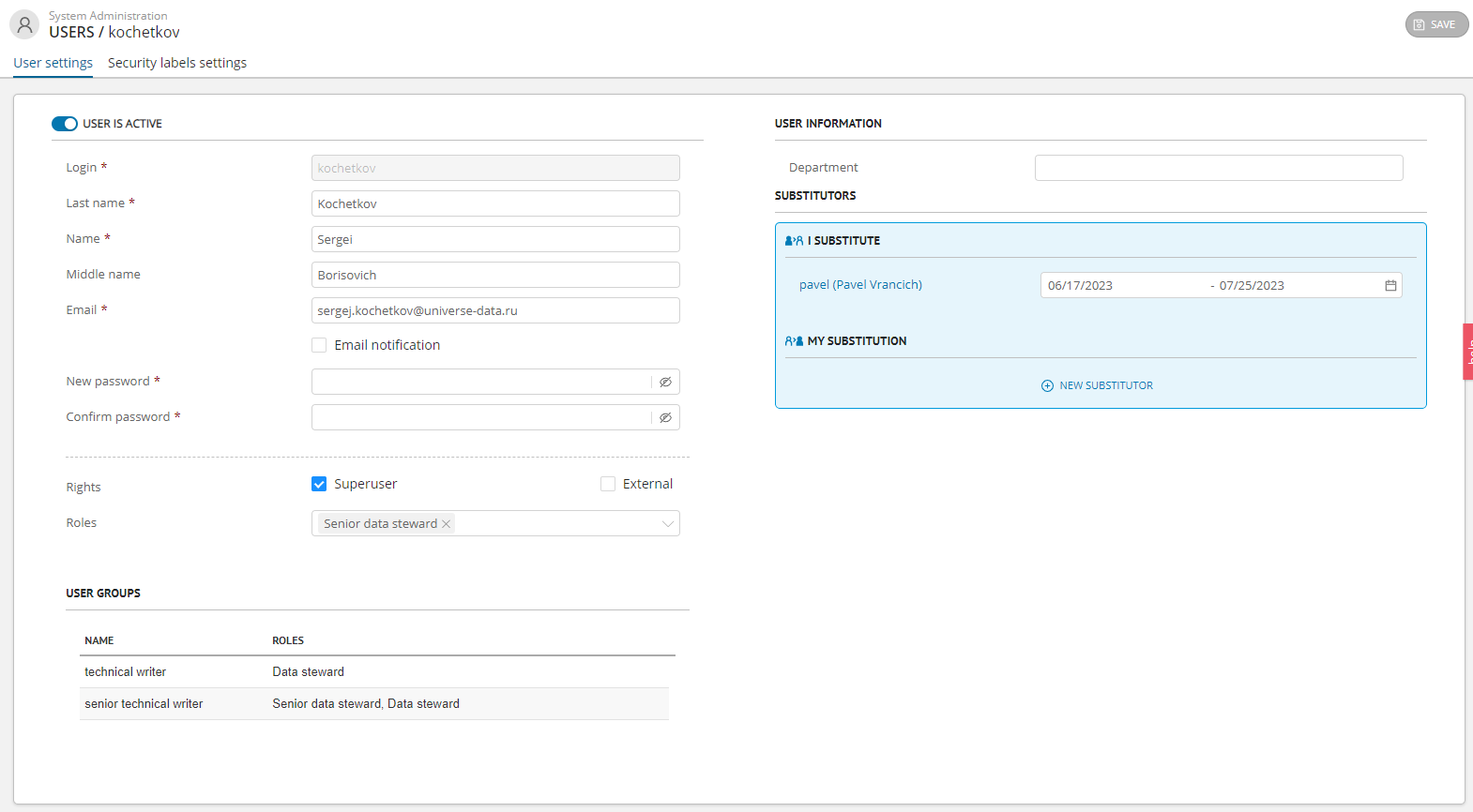
Figure 1. Example of configuring account settings
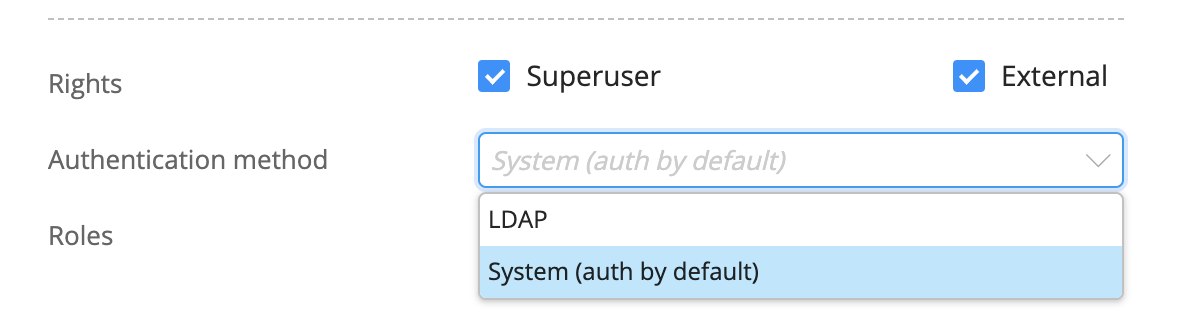
Figure 2. "Authentication method" field
Editing Account¶
To edit an account:
Select the required account from the list.
Make changes.
Login cannot be changed after the first saving of the account.
Click Save in the top right corner of the screen to make changes.
If you change the settings updates are pulled up automatically.
Limitation: Deleting accounts through the interface is not available. If necessary, the account can be deactivated.
