Validation Rules Creation Wizard¶
The wizard opens when you create a validation rule in simple mode.
Fill in the following validation rule parameters:
At the Select function step, specify data processing function that the rule will apply. Only functions that can be used for validation will be suggested in the list. A standard, composite, or custom function can be selected.
Click "Next step".
At the Properties step, specify the main properties of the rule:
Name. Logical name of the rule.
Display name. Name that will be displayed to users.
Description (optional). Additional information about the quality rule.
Run condition. The condition under which the quality rule will be triggered.
For which source systems to apply. Defines, for the data of which sources the rule will be applied.
At the Validation step, specify ports or content for the settings:
Create from. Outgoing logical port, on the basis of which the quality error will be created.
Severity. The level of severity of the created error, which will affect the formation of statistics on the entity and help you prioritize the processing of errors.
Value. Select the required severity value from the list.
Port. If the function has an outgoing logical port that transmits criticality data, you can use that port.
Message. If "Value" is selected - enter the text description of the error manually; if "Port" is selected - specify the outgoing string port as the error message.
Category. Contains a description of the error category (categories are created in advanced mode in the Quality Rule Categories tab). When selecting "Value" - select a category from the list of existing categories. When selecting "Port" - specify the available outgoing string port. It is used to search for records by error category.
At the Quality rule sets step, select an existing data set, or select the option to create a new set. The step is available only in case there are already rule sets on the selected entity/reference set.
At the Rule set properties specify the properties:
Set name. Logical name of the set.
Display name. Name which will be displayed to users.
Description (optional). Additional information about the set.
In the To be added to set area check and, if necessary, edit the parameters of incoming and outgoing ports of the data processing function.
In the Set contents оarea the parameters of incoming and outgoing ports that have already been added to the set are displayed.
Click the "Confirm" button after you finish the rule configuration.
After all the data has been entered and saved, publish the draft.
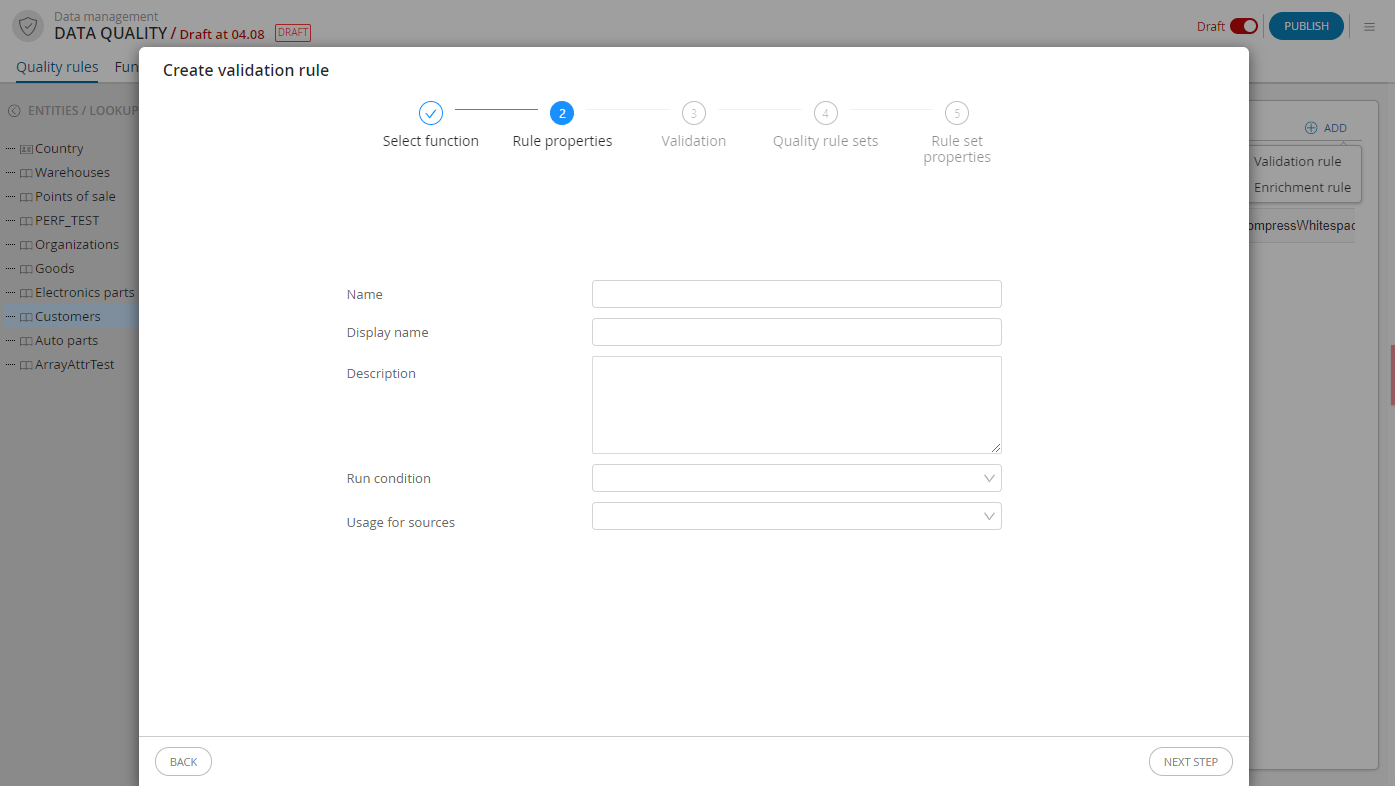
Figure 1. Wizard to create quality rules (Step 2)