License¶
Information about the license is displayed when you open the User menu → "About" section → "License" tab (Figure 1).
License Update¶
To download or update the license file:
Click the "Update license" button.
In the next step, download the necessary file and click "Validate license".
If an invalid file is downloaded, an error message appears. Delete the current one and upload the correct file.
Click "Load". The license will be downloaded as a result of the action.
If the license file is not uploaded to the system, only the login screen and the license upload form will be available to the administrator.
In "About System" - "Modules" tab there is a list of modules that are available under the license. See description of modules.
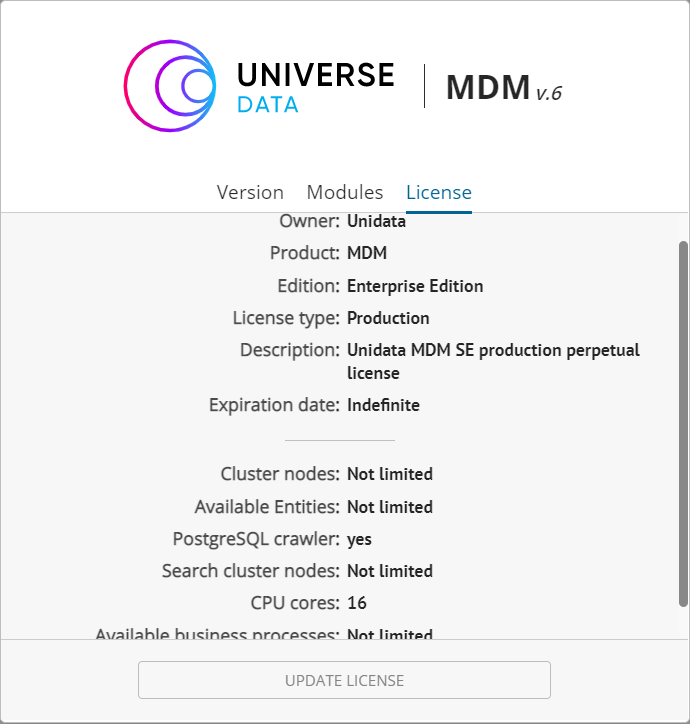
Figure 1. License Info
License Limits¶
The license for the MDM Universe MDM may have restrictions that are related to the product edition and the customer's tasks. When the limits are reached, a some function is blocked (for example, when the Entity limit is reached, entities can no longer be added), or the system is blocked (for example, when the limit of cluster nodes is reached, the work will be blocked until the nodes are reduced).
Limits list:
Crawler for PostgreSQL.
Number of cluster nodes (for Hazelcast). By default, there is a limit of 2 nodes for Standard Edition and no limits for Enterprise Edition.
Number of available Registries.
Number of nodes in the search cluster (for Opensearch). By default, there is a limit of 2 nodes for Standard Edition, there are no restrictions for Enterprise Edition.
Number of cores. If the limit is not specified, then by default the limit for Standard Edition is 8 cores, for Enterprise Edition 16 cores. The number of cores may be higher with direct indication.
Number of available Workflows.
