System Search Criteria¶
Selecting Сriteria¶
To use the system search criteria:
Click
 "Add Criteria" under the entity/reference set selection drop-down list.
"Add Criteria" under the entity/reference set selection drop-down list.Mark the checkboxes for the required system criteria.
If necessary, enter the criteria values and click "Search".
The search results table will be automatically updated.
System criteria can be used in combination with a keyword search, using the "Search" field, to create more accurate search queries.
When searching for string attribute values, keep in mind that some characters can act as service separators. Such characters divide the search query into several queries, which makes it impossible, for example, to find the exact attribute value that contains such a character. Examples of such characters: /, \, |. It is recommended to replace such characters with a space.
Tip
It is possible to switch between the criteria with the keyboard arrows. Select a criterion by pressing Enter. After selecting the criteria, move to the criteria line: press Esc. To switch to the next element press Tab
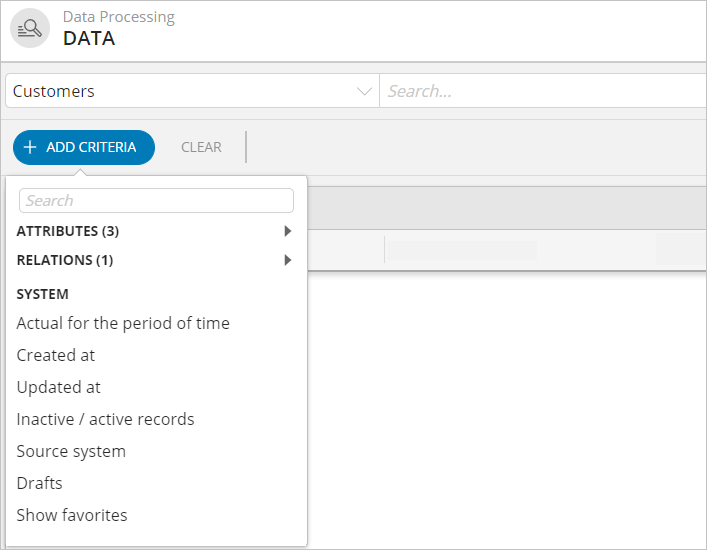
Figure 1. System search criteria (example of displaying for Enterprise Edition)
Actual for Period of Time¶
This criterion allows you to select either a specific date or a time period. Use the calendar to select a date/period.
The search will find records whose validity period matches the criterion.
"Created at" and "Updated at"¶
The "Created at" and "Updated at" criteria work similarly to the "Actual for period of time" criteria.
"Created at": used to filter records that were created or uploaded on the specified date.
"Updated at": used to filter records that were edited on the specified date.
Information about the date the record was created and updated is available in the additional settings area of a record card.
Active/Inactive Records¶
The search is performed using the drop down list:
"Active": shows only existing records (the default behavior, without the current selection).
"Inactive": shows records marked as deleted.
Records From Source Systems¶
The criterion is used to search for records saved on behalf of specific source systems.
Select the required source system from the drop-down list.
If necessary: specify the record External ID.
Click "Search".
When you add a single source system, an additional source selection item becomes available. Thus, you can specify multiple sources in the search criterion at once.
The search results show records with the specified source system. If 2 or more source systems are specified, the results will display records with revisions from the specified sources. Partial matches do not appear in the results.
For example, all records that are created on behalf of the storage_base source and edited on behalf of the add_pers_data source can be found.
Search Through Record Drafts¶
The search is performed using 2 options:
If you select "Yes", the search is performed only through record drafts (saved but unpublished) and records on approval.
If you select "No", the search is performed only through published records.
Search for Favorites¶
Enabling the "Show favorites" criterion allows you to display only records added to your Favorites list in search results.