"Relations" Tab¶
Relations allow to set up connections between entity records. A record can be linked both to a record of the same entity and to a record of another entity (for Reference and Many-to-Many types).
There are 3 types of relations:
"Reference" - simple relation that connects two entity records.
"Contains" - relation between main and subordinate object. In this case, the relation itself does not have a validity period, but when editing a nested record, it is possible to manage its validity periods. A subordinate object cannot exist without the main object, for example, when the main object is deleted, the subordinate object will also be deleted.
"Many-to-many" relation can connect entity-1 record with several entity-2 records, so as each entity-2 record can be connected with several entity-1 records. The relation can be represented as a separate table consisting of two columns: entity-1 keys and their corresponding entity-2 keys. The restriction will be the uniqueness of the pair; the keys themselves can be repeated. For the relation, you can set a single validity period.
Creating Relation¶
To create relation with entity:
Make sure that the "Relations" tab is active.
Click the "Add relation" button located at the end of the relation list in the entity you are editing. If there are no relations, the button will be immediately below the relations search bar.
Make sure that the selected relation has the "Properties" tab active.
Fill in the required fields (Figure 1):
"Name". Unique system name of the attribute. Once saved, the name cannot be changed.
"Display name". Name of the attribute that will be displayed in the system interface.
Select "Relation type": Reference, Contains, or Many-to-many.
Use the "Required" parameter (optional).
If this option is enabled, the relation will be a required field when the data steward fills in the record card. Relevant only for "Reference" and "Many-to-many" relations. For relations of the "Reference" type, a linked record must be selected. "Many-to-Many" relations require at least one record to be selected. Otherwise, you cannot save a new record or edit an existing one.
Enabling the flag does not affect data import via Excel, and records are loaded without mandatory links.
The connection of the "Contains" type cannot be made mandatory.
Select "Linked entity". Specify the entity that will be linked.
Specify "Displayed attributes" (optional). Selected attributes of the linked entity will be displayed when the relation is created.
Select "Search attributes" (optional). Selected attributes will be used to search for related records when filling in the record card. If the attributes are selected, the search is performed by the search attributes configured in the "Relations" tab. If the attributes are not selected, the search is performed by the search attributes configured in the "Attributes" tab of the linked entity.
Use the "Show attribute names" option (optional). If this parameter is enabled, the attribute name is added to the value using the formula "Attribute name: value".
Use "Additional parameters" (optional). List of parameters (the "name" – "value" pair) that contain additional text information. Parameters can be referenced by custom extensions, and parameters can also contain non-standard information from external systems.
Extend the relation with your own attributes (for "Reference" and "Many-to-Many" relations). To do this:
Go to the "Attributes" tab.
Click the "Add attribute" button.
Choose an attribute type: simple attribute, or array-attribute.
Fill in the attribute parameters.
Save changes, if necessary. Click "Save" in the upper-right corner of the screen. If filling errors are detected during saving, a corresponding message will be displayed on the screen. All changes in the entity will be saved.
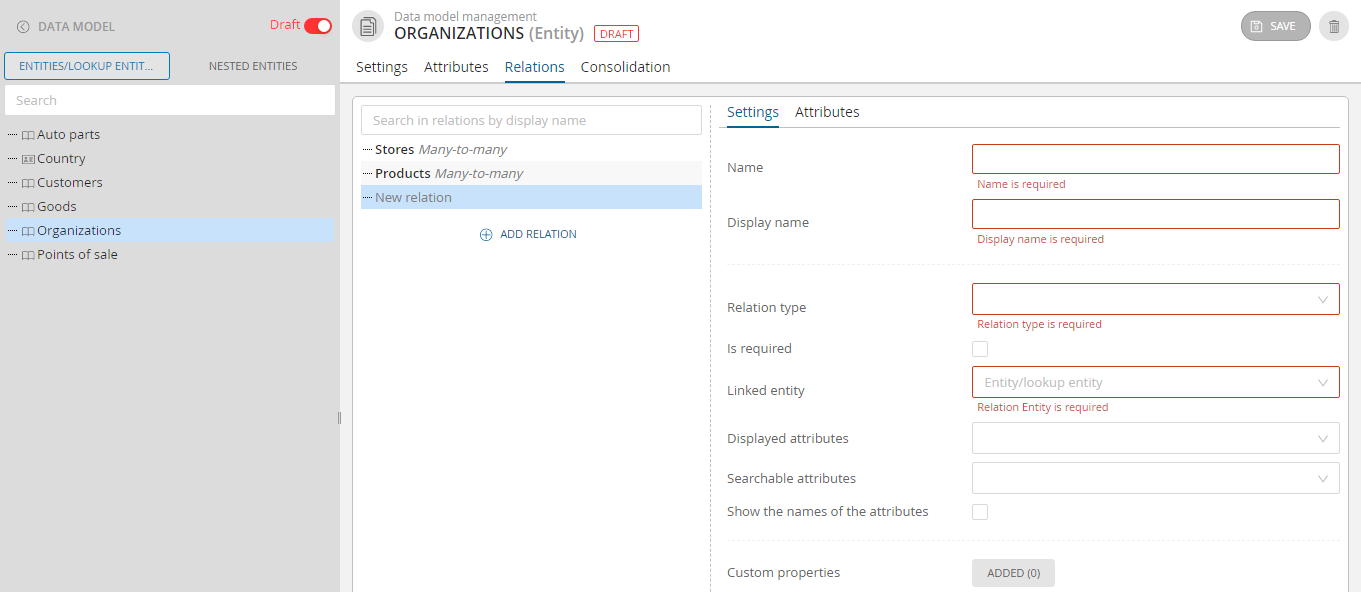
Figure 1. Relation creation window (example of displaying for Enterprise Edition)