Comparing Record Draft With Published Version¶
To compare the published record with the draft:
Search for the required record using search tools and open the record card.
Enable the draft mode.
Click the
 "Difference" button to the right of the "Attributes" and "Relations" tab headers. The button is only available if the record is not new.
"Difference" button to the right of the "Attributes" and "Relations" tab headers. The button is only available if the record is not new.As a result of the action, a table to compare versions will appear (Figure 1).
To display only the differing items, click
 "Differences only."
"Differences only."To change the tabular view to a list view, click "Change view".
The cells that differ will be highlighted in blue.
The
 icon marks those attribute values that will be applied to the record when saving/publishing.
icon marks those attribute values that will be applied to the record when saving/publishing.If necessary, you can manually re-select the attribute values to be saved. To do this, click
 "Select" that appears when you hover over the attribute row.
"Select" that appears when you hover over the attribute row.
Note
If you select a value from the published version, the attribute value in the current draft will also change, and when you go to the "Attributes" tab, the attribute value will automatically change to the value from the published version. The same principle applies for blank values.
Complex attributes are displayed as a list of attributes. If the published record and the draft use a different number of complex attributes, the headers will display the names from the record which has more of them.
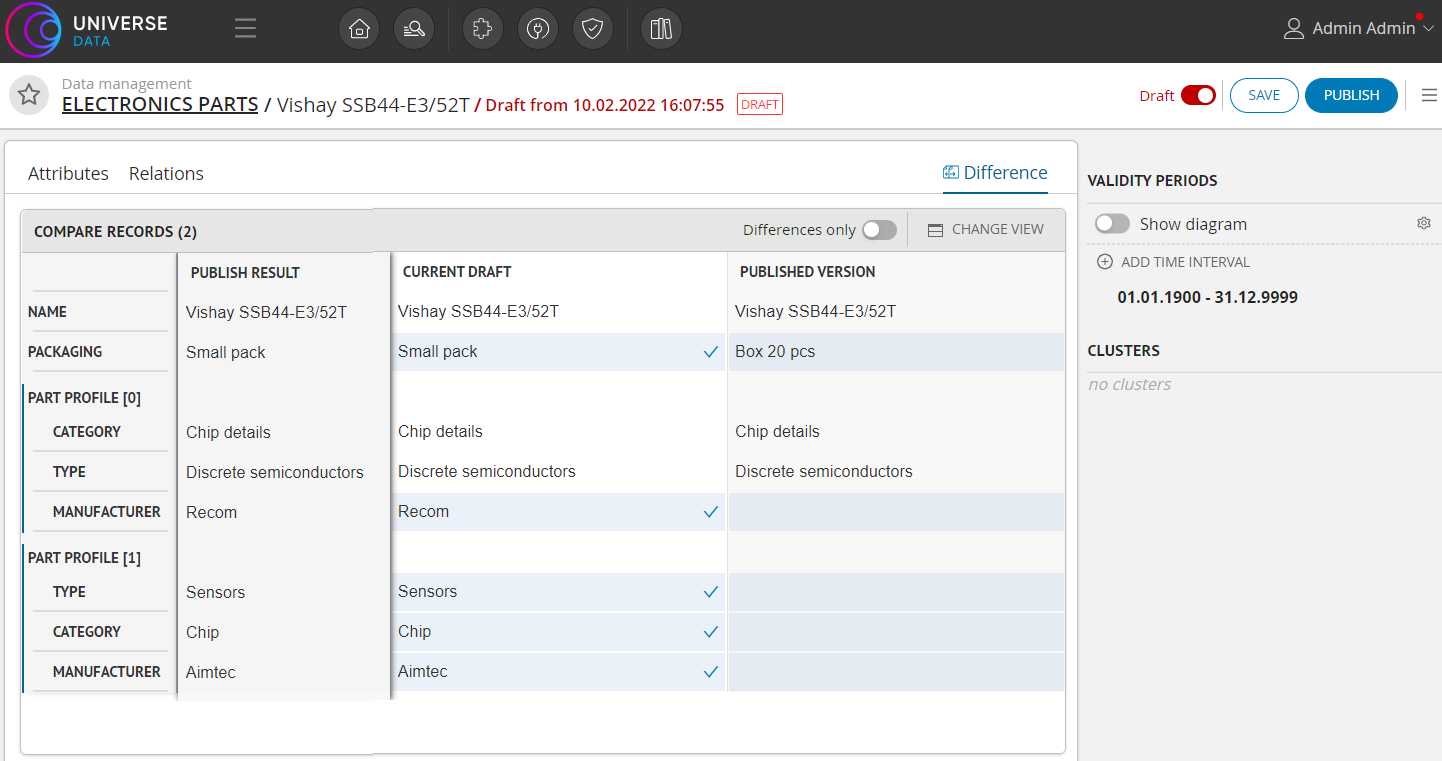
Figure 1. Comparing record draft with published version (example of displaying for Enterprise Edition)