"Settings" Tab¶
The "Settings" tab describes the main parameters of the entity/reference set.
To configure properties:
Make sure that the "Settings" tab is active.
In the "Main" group, fill in the fields (Figure 1):
"Name". System name of the entity/reference set. The name must begin with a letter and can only contain Latin letters, numbers, the symbols "-", "_". Cannot contain spaces. Not editable after saving.
"Display name". Name of the entity/reference set that will be displayed to all users. The display name can consist of both Latin and Cyrillic letters, as well as spaces. It is recommended to use a human-identifiable name. Can be edited after saving the entity/reference set.
"Description". Any additional information about the entity/reference set.
"Additional parameters". List of parameters (the "name" – "value" pair) that contain additional text information. Parameters can be referenced by custom extensions, and parameters can also contain non-standard information from external systems.
In the "Advanced" parameter group, if necessary, set user-defined limits of validity periods. When creating a reference set, you can also specify that the reference set will be hierarchical.
In the "External Key Generation Method" parameter group, select the desired generation method. For more information, see below.
Save the changes. Click "Save" in the upper-right corner of the screen.
Go to the "Attributes" tab to add and configure attributes.
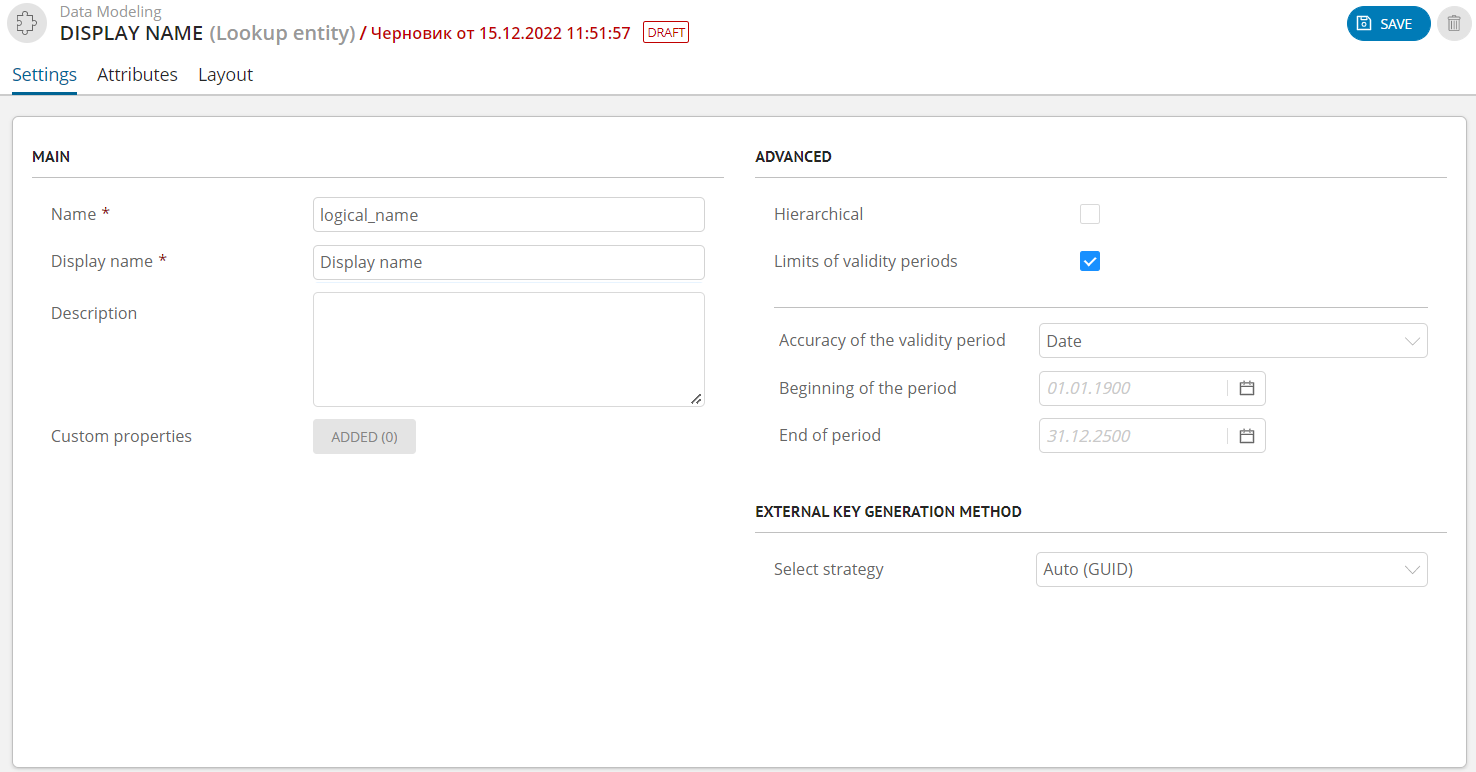
Figure 1. Entity/reference set properties (example of displaying for Enterprise Edition)
Advanced Settings¶
"Hierarchical" parameter¶
Parameter available only for reference sets.
Notes:
The property is only specified when you create the reference set, and it is locked after saving. It is not possible to change the property for published reference sets.
Hierarchical reference sets in the "Data" section are displayed in tree view and can be switched to tabular view.
Record search does not work in the tree view, so the tabular view of the reference set will be enabled when searching for records.
If the reference set is specified as hierarchical, the "Limits of validity periods" property is not available. For hierarchical reference sets, the limits are equal to the limits specified globally in the Universe MDM configuration.
For hierarchical record attributes of the reference set, the Quality Rules work, setting values into record attributes and from reference set attributes. Record filtering and security labels are temporarily unavailable.
"Limits of Validity Periods" parameter¶
Selects the validity boundaries of the object to be created.
Contains a checkbox that allows you to activate the setting and fields for specifying the validity period limits.
Limits of Validity Periods - selection of periods accuracy from the drop-down list:
Date - the display format takes the form DDD.MM.YYYYY, time zone - UTC.
Date/Time - the format takes the form DDD.MM.YYYYY hh:mm:ss, and the time zone in which the user is located is displayed.
The format for storing the validity period on the server does not depend on accuracy and is always UTC.
Dates of start and end of period.
Important conditions for setting the limits:
The specified accuracy will be displayed on all screens of the data operator interface where validity periods appear.
If the parameter is enabled, but no period start and end dates are specified, the data operator will see the default boundaries in the record card: 01.01.1900 02:30:17 - 01.01.2501 02:59:59. Boundary values due to time format translations take into account various factors including calendar changes.
It is not allowed to change the period boundary when data is available.
Boundaries of related objects must overlap, otherwise it will be impossible to establish a relation between data model objects.
Features:
The setting is made for each entity/reference set separately.
The selection affects the entity/reference set records and the validity periods of the entity relation.
Relation between entities with different accuracy of validity periods is correct.
In the related record (link or relation) selection screens, the validity periods are displayed with the entity setting at the right end of the link/relation.
Generating External Key¶
The Universe MDM system uses a unique record ID (external key) - External ID, which is used when importing records. If the record does not have a external key when importing, then such a record will not be loaded.
It is possible to create external keys in the process of importing records using the external ID generation function. In this case, the external key can be generated in one of the following ways:
Unset. The generation isn't performed. The external keys of the records will be imported from a third-party system. Records with a missing external key will be discarded during the validation process.
Note
If the records were imported from Excel, the external key will be generated in any case. The keys are generated using the same algorithm as when creating records in the user interface.
Auto (GUID). The external key is generated by creating a string with a random value. During import, keys will be generated for records that do not have them. If the keys are missing, they will be generated.
Merge. The foreign key is generated by combining the attributes specified in the configuration into a single string (Figure 2). During the import, all foreign keys will be replaced with new ones. If keys are missing, they will be generated. The following data types are available: String, Integer, Link to reference set. You must also fill in the following parameters:
"Show attribute names". You must select the attributes that will be combined into a single string.
"Delimiter". You must enter a character or set of characters that will delimit the attributes in the generated string.
Custom. The external key is generated according to the algorithm set by the user. Fill in the following parameters:
Name of the custom generation method.
Library. Select a .jar library file from the list of previously downloaded.
Java class. Select the class that is contained in the library file.
Note
Custom generation strategy is available only if the system has been manually installed and the corresponding customization has been done.
Notes:
Maximum length of the external key is limited to 512 characters.
External key is not rewritten if it is already in the record or came in the context of insertion.
Attributes involved in generating the external key become mandatory. When preparing an import to Excel, you must also fill in the attributes. If at least 1 of the attributes for the imported record is not filled in, this record will be omitted when trying to generate the external key.