Matching Rules¶
The data on the tab is presented in tabular form (Figure 1). On this tab, you can create, edit, delete matching rules.
Matching rules allow you to specify the data storage to search for duplicates, as well as select the number and composition of matching algorithms.
Creating Rule¶
To create a matching rule:
Make sure that the draft mode is enabled and a draft is selected.
The action will open a drawer with rule and algorithm settings.
Fill in the basic parameters of the rule (Figure 2):
Name. System name of the rule. The name must begin with a letter and contain only Latin letters, numbers, "-" and "_". Cannot contain spaces. Not editable after saving.
Display name. Name of the rule which will be displayed to users.
Description. Any additional information about the matching rule.
In the Algorithms section select the required algorithm from the list of available ones:
Exact match - compares records by exact match of attribute values.
Case insensitive search - flag that determines whether case will be included in the matching search (for string attribute types).
Inexact match - compares records based on inexact value matches using stemming and trigrams (for string attribute types only).
Content language - current implementation supports only Russian and English (default).
Similarity percentage - cuts off sets of trigrams by similarity coefficient. Value in the range of 0.00 to 1.00 inclusive. Default = 0.65.
Concatenation type - type of token association in tsquery objects. The current implementation supports & (AND) and | (OR). The default is & (AND).
To add multiple algorithms, click the
 "Add" button to the right of the Algorithms heading, or "Delete" to erase an extra one.
"Add" button to the right of the Algorithms heading, or "Delete" to erase an extra one.Click "Save" after filling in all parameters and publish the draft.
Then go to the Matching Rule Sets tab.
Deleting Rule¶
To delete a matching rule:
Make sure that the draft mode is enabled and a draft is selected.
In the leftmost column, mark the row with the necessary rule (one or more).
Click the "Delete Rule" button located in the upper right corner of the tab.
Confirm or cancel the action.
Tip
Deleting assigned matching rules is done in reverse tabs order: Rules Assignment → Matching Rule Sets → Matching Rules → Matching Tables
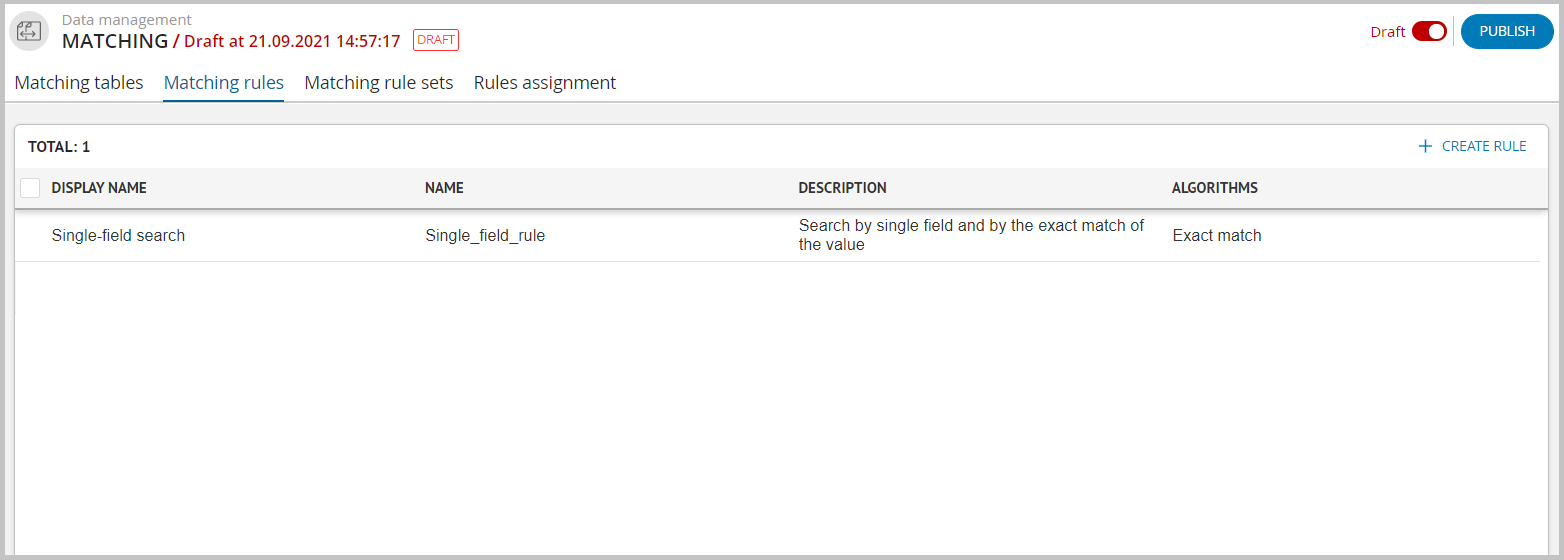
Figure 1. "Matching Rules" tab
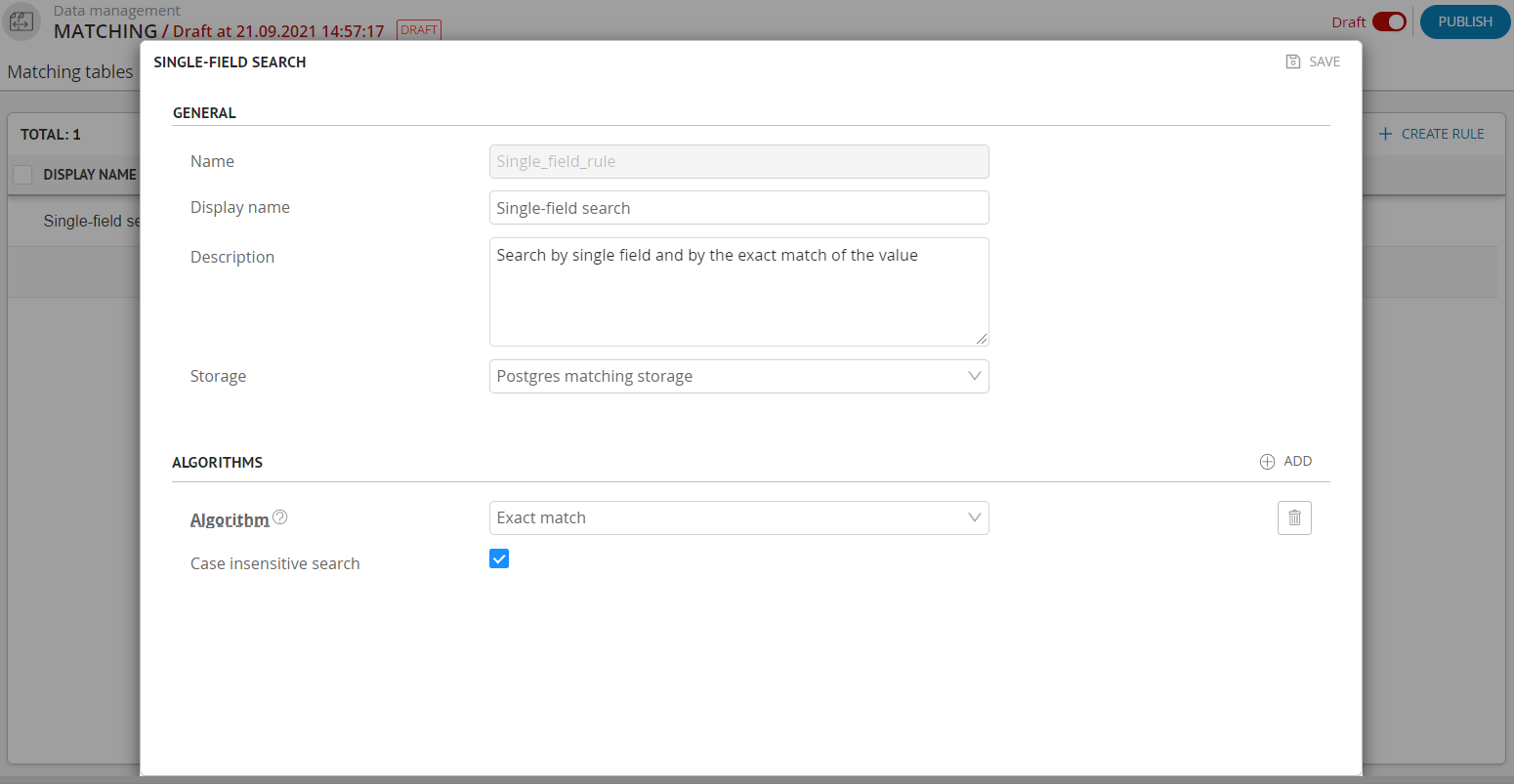
Figure 2. Parameters of matching rules
