Libraries¶
The "Libraries" section is used to download custom libraries in .jar format to extend the functionality of the system. Libraries can be used to:
Add custom data processing function.
Extend workflows: add new service tasks for different events.
Add custom pipeline segments.
Add other custom code.
Library files can contain descriptions of objects of the same or different types. For example, a single jar file can include a description of a PostgreSQL database crawler and a custom data cleansing function.
Further, the description of the required object will be added to the system using the library wizard in the corresponding section: the description of the PostgreSQL database crawler - in the "Crawlers" section when adding a new crawler, the description of the cleansing function - in the "Data Quality" section when creating a new function.
Adding New Library¶
To add a library:
Click
 "Add Library" in the upper-right corner of the section (Figure 1).
"Add Library" in the upper-right corner of the section (Figure 1).This will open a pop-up for loading a new library (Figure 2).
To load a library, click Select file and select the necessary file with the .jar extension.
If the wrong file is loaded - point the cursor at the file name, and the
 "Remove file" button will appear on the right.
"Remove file" button will appear on the right.If you uploaded a file with an invalid extension, the system will display an error and will not let you save the library. In this case, press Cancel or choose another file with the .jar extension.
For successful downloading, the file must not exceed 2GB (Internet Explorer and Mozilla Firefox browsers). Google Chrome and Opera allow downloading files more than 4Gb.
In the Version in system field, enter the version number of the library file.
In the Description field, enter a short description of the library to be added.
Click the Load button. If you want to stop loading - press Cancel button.
As a result, a new library will be loaded to the table. Uploading large files may take longer.
Libraries are detected immediately after loading, and do not require a system restart.
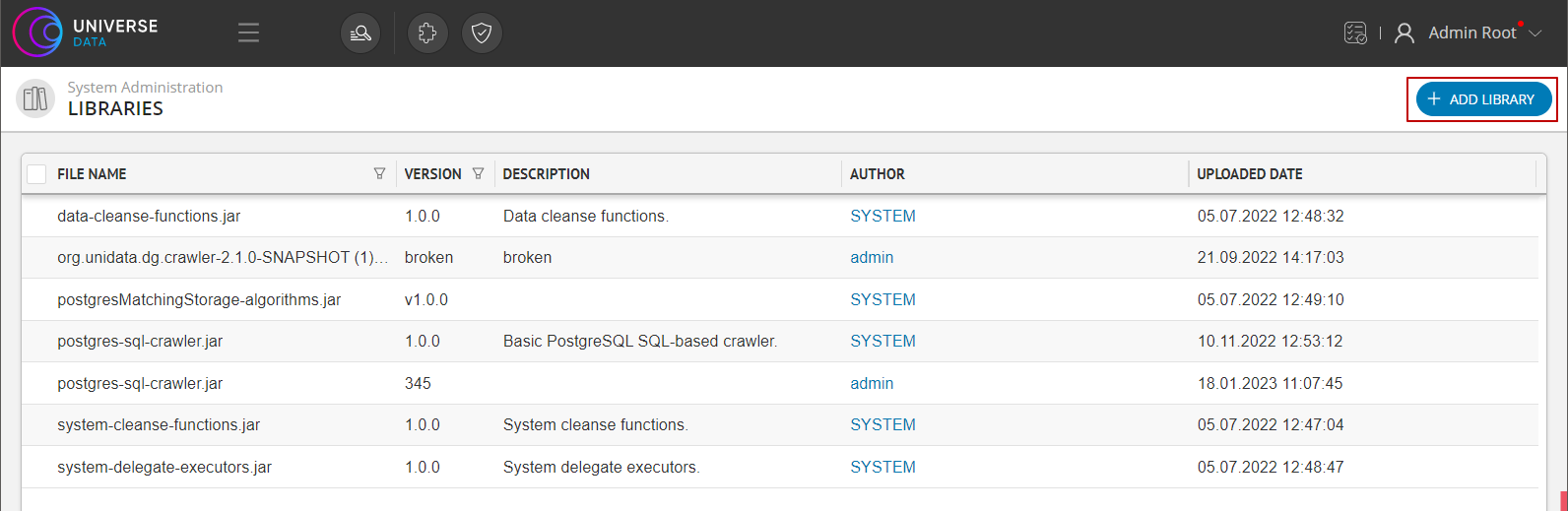
Figure 1. "Libraries" section and "Add Library" button
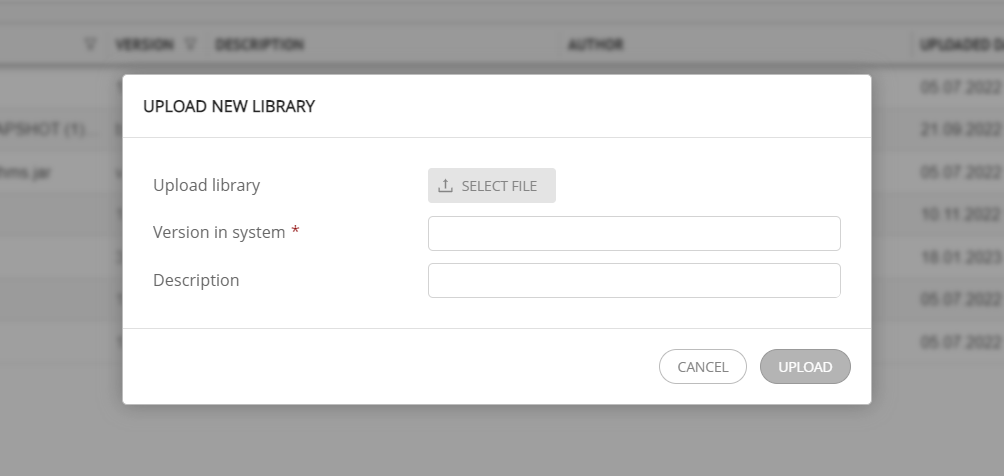
Figure 2. New library loading pop-up
Libraries List Setup¶
To sort libraries, use filters:
By file name. Click the
 "Filter" button located on the right side of the File name column. In the empty field, enter the name by which you want to filter the existing files. Click "Apply".
"Filter" button located on the right side of the File name column. In the empty field, enter the name by which you want to filter the existing files. Click "Apply".By version. Click the
 "Filter" button located on the right side of the Version column. Enable the Show only last versions checkbox. As a result, the list will be grouped into a shorter one with only the most recently added file versions remaining.
"Filter" button located on the right side of the Version column. Enable the Show only last versions checkbox. As a result, the list will be grouped into a shorter one with only the most recently added file versions remaining.By Type. Click the
 "Filter" button on the right side of the Type column and select the required library types by which the table of available files will be filtered. Click Apply.
"Filter" button on the right side of the Type column and select the required library types by which the table of available files will be filtered. Click Apply.
To delete a library from the table:
In the far left column, check the boxes to remove the libraries you want to delete.
Confirm the action.
To download a library file:
Default Libraries¶
The following libraries are supplied with the distribution:
system-cleanse-functions.jar - standard cleanse functions. Used in data quality rules.
postgresMatchingStorage-algorithms.jar - standard matching algorhitm by exact coincidence.
data-cleanse-functions.jar - cleanse functions for MDM: Checking the uniqueness of attributes, Getting data from the index, Getting data from JDBC, Checking the consistency of links, Checking the value of directories. Used in data quality rules.
system-delegate-executors.jar - business process handler, used to send notifications to the mail.
postgres-sql-crawler.jar - PostgreSQL data crawler.
