Favorite Records¶
Favorites are used for quick access to specific records, for example, that the user works with most often.
Adding Record to Favorites¶
To add a record to Favorites:
Go to the "Data" section.
Select the desired entity/reference set from the list of existing ones.
Click the
 "Add to Favorites" button located on the left side of the record row.
"Add to Favorites" button located on the left side of the record row.As a result, the icon will change its appearance to
 and the record will be added to the list of favorites. You can remove the record from the list by clicking on the icon again.
and the record will be added to the list of favorites. You can remove the record from the list by clicking on the icon again.
You can also add the record to favorites inside the record card. To do this, click the  menu button and select "Add to Favorites" (Figure 1). As a result of this action the
menu button and select "Add to Favorites" (Figure 1). As a result of this action the  icon will appear to the right of the record header. Removing a record from favorites is done by selecting "Remove from Favorites".
icon will appear to the right of the record header. Removing a record from favorites is done by selecting "Remove from Favorites".
There is a limit of 500 favorite records. If you try to add more than 500 records, you will get a warning about the limit.
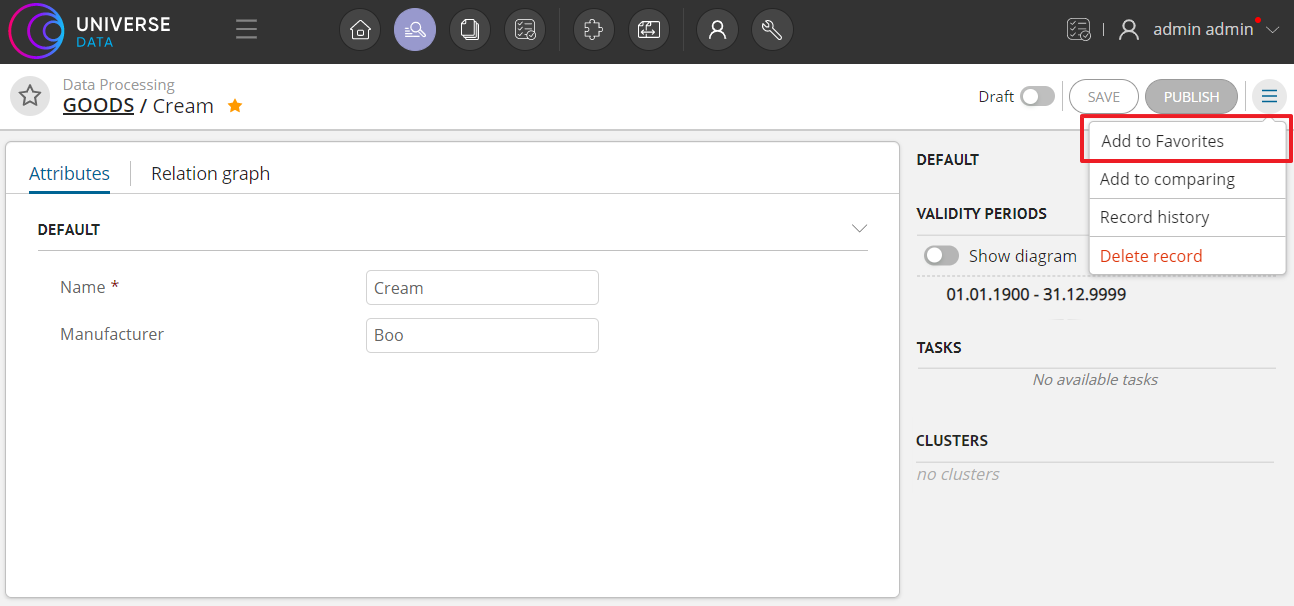
Figure 1. "Add to Favorites" button in record card (example of displaying for Enterprise Edition).
Viewing Favorite Records¶
You can view favorite records as a table in the "Main" section - the "Favorite Records" widget. The table shows names of entities/reference sets containing the favorite records. When you click on the name of the entity/reference set, the full list of favorite records opens. The table displays the mandatory attributes of the record. You can go to the record card by clicking on the record row.
If there are more than 20 records you will see the "Show more" button at the bottom of the table. If you click on it, you will go to the "Data" section, and the table of search results with preset system criteria "Actual for the period of time" and "Show favorites" will be displayed (Figure 2).
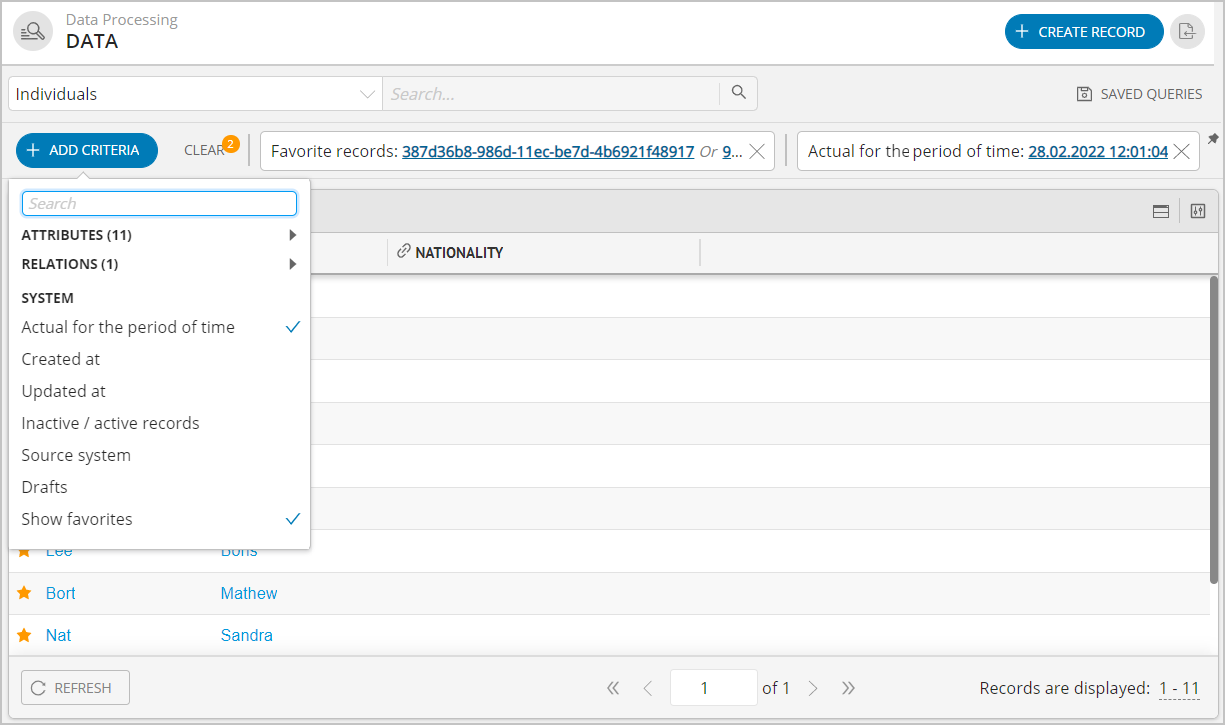
Figure 2. Search results table with preset criteria (example of displaying for Enterprise Edition)