Data Import from Excel¶
Import is used to create and update data in a separate entity/reference set by downloading an .xlsx file format.
It is available to download:
Records.
Components of record: simple and array-attributes; all kinds of relations; complex attributes; classification.
Attribute values of "File" type.
To import data into the system:
Go to the "Data" section.
Select the required entity/reference set.
Click the
 "Import" button located in the upper right corner.
"Import" button located in the upper right corner.This will open an import wizard, which consists of three steps.
In the first step (Figure 1), configure the settings:
Specify the entity/reference set where the data will be loaded.
Specify on behalf of which source system the data will be loaded. If the import is done from the same record source that was used when filling, the attributes of the matching records (with the same identifier) will be updated. Otherwise, the other source system will have a different trust priority (depending on the system settings) and new records will be created as a result of the import.
Specify the import executor. Only basic import is available.
Ignore Empty Cells flag is associated with the selected source system, and is responsible for ignoring empty attribute values during import. Blank attribute values can overwrite existing data when re-importing data. For the Universe source system, this flag is mandatory.
Import Relations flag allows you to load information about the records' existing relations.
Import Classification flag allows you to load information about the classifications that records have (Enterprise Edition only). Learn more about Classifiers.
In the second step (Figure 2), download the file template.
Fill in the template.
The table columns represent the names of the attributes of the entity/reference set for which the import is performed.
You can close the download wizard for filling and return to it later.
On the third step (Figure 3), select the filled file in the file manager of the operating system.
Click "Confirm".
Wait for the operation to complete.
Check the import status in the notification area.
Note
If certain records previously existed in the system were deleted, then importing the same records over the deleted ones will not be available. To load the records, you must clear the contents of the EtalonID field in the .xlsx file, in case such records already existed in the system or are loaded from a new source system. Upon import, the records will be assigned a new EtalonID
Also see: Description of XLSX file format
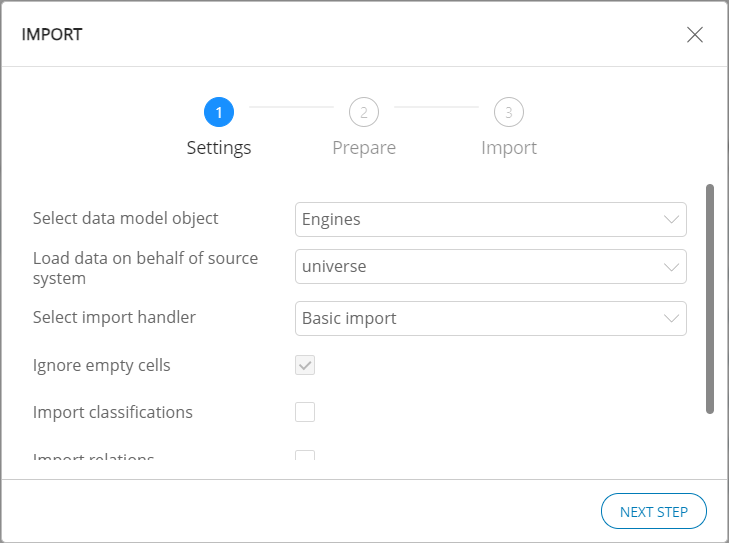
Figure 1. Data Import Wizard (Step 1)
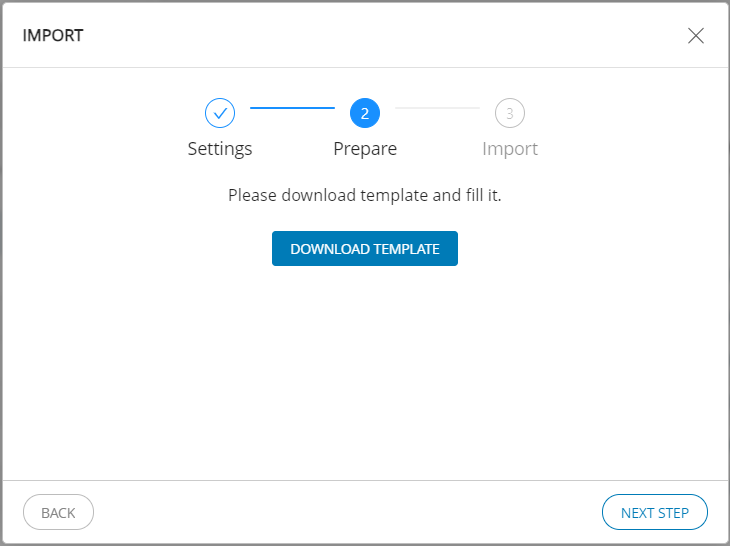
Figure 2. Data Import Wizard (Step 2)
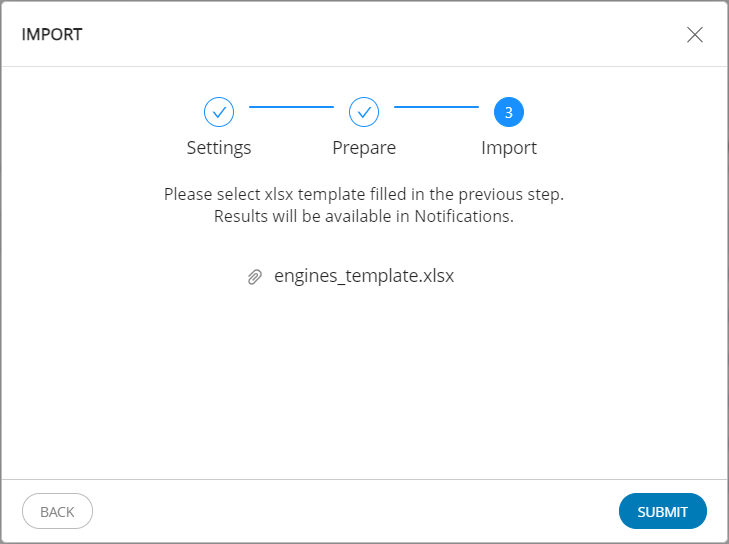
Figure 3. Data Import Wizard (Step 3)