User Substitution¶
Universe MDM system provides the possibility to replace a user during his absence, and the user-substitute gets the rights and access of the one he/she is replacing.
Information about substitutions is displayed in the "Users" section ("User settings" tab), as well as in the account settings ("Substitutors" tab).
Note
Adding substitutes is available when the "Administration of substitutions" resource is enabled
Tip
The rights of the substitute user are updated through an operation which runs every day at 00:00 and also at system startup. The exception is for users to whom rights are transferred on the current date. Operations for such users are started when the substitution is saved
Creating Substitution¶
To create a user substitution:
Make sure that the "Users" section is open - the "User Settings" tab.
On the right side of the screen in the "Substitutors" section, click
 "New Substitutor" (Figure 1).
"New Substitutor" (Figure 1).This will open the "Select Substitutor" modal window (Figure 2):
Substitutor - select the user from the drop-down list, to whom the substitute rights will be assigned.
Substitution period - select the start and end date of the substitution. The end date cannot be earlier than the start date of the substitution, nor can the start date be later than the end date of the substitution.
Click "Add".
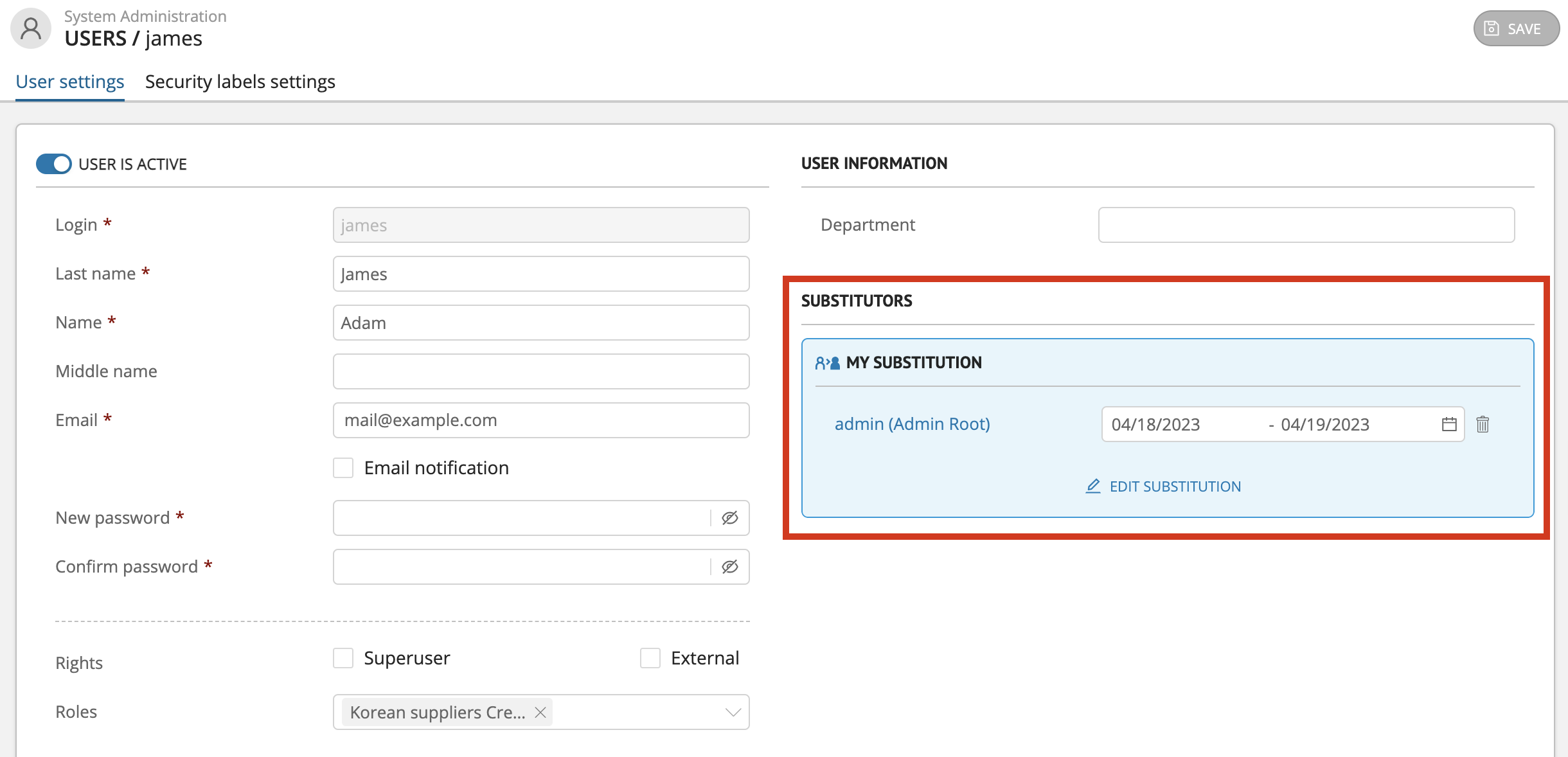
Figure 1. "User Settings" tab - "Substitutors" section
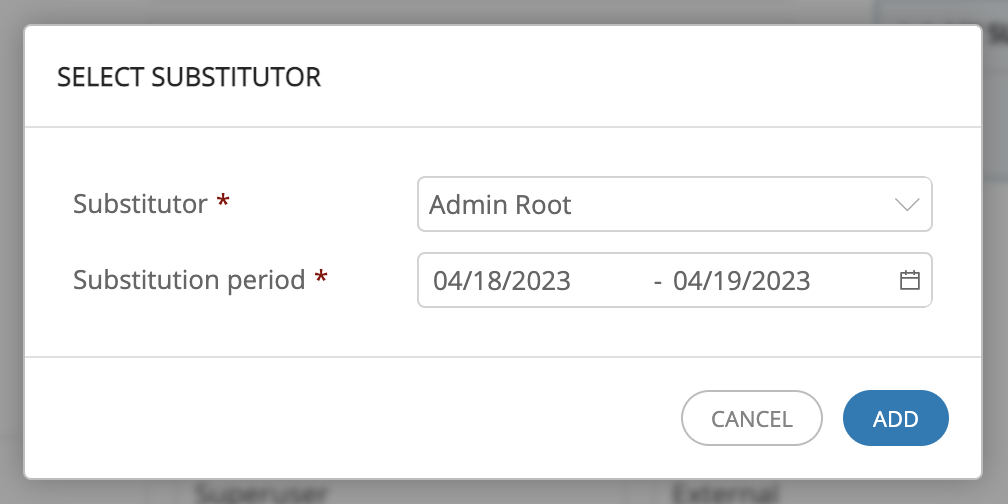
Figure 2. Select Substitutor
Editing Substitution¶
To edit a substitution:
Deleting Substitution¶
To delete a substitution:
Click the
 "Delete" button located at the end of the line with information about the substitute.
"Delete" button located at the end of the line with information about the substitute.Confirm action.
Notes:
For inactive users, the ability to create/edit substitutions is blocked.
If a user who later becomes inactive is specified as a substitutor, the corresponding warning will be displayed in the "Substitutors" section of the screen.
Tip
If the current user has also been assigned as the substitutor (by another user) - the substitution with the name "I substitute" will also be displayed in the "Substitutors" section read only (Figure 3)
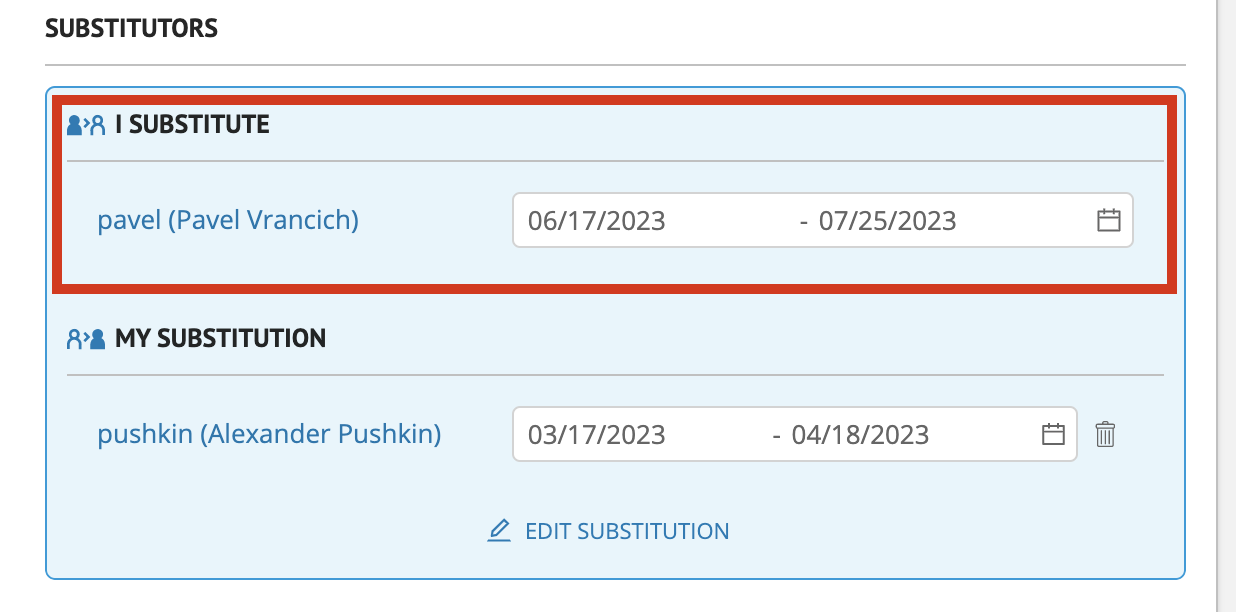
Figure 3. "Substitutors" section with information about who the current user is replacing
