Creating Simple/Array Attributes¶
Creating Simple Attribute¶
To create simple attribute:
Make sure that the "Attributes" tab is active.
Click the
 "Add attribute" button located in the list of attributes of the current entity/reference set.
"Add attribute" button located in the list of attributes of the current entity/reference set.In the list that opens, select "Simple attribute".
Fill in the required attribute fields (Figure 1):
"Name". Unique system name of the attribute. Uniqueness is checked at the same nesting level. Thus, if a simple attribute is used as part of a complex attribute, then the same name can be used in another complex attribute. Once saved, the name cannot be changed.
"Attribute display name". Name of the attribute that will be displayed in the system interface.
"Attribute type": depending on the selected attribute type additional parameters will become available. The attribute type cannot be changed after saving the entity/reference set.
Configure the attribute properties:
"Description". Text that is output to the data steward when the cursor hovers over the attribute.
"Displayed". If the value "no" is selected, the attribute will not be displayed in the search results by default. If the attribute has the "Searchable" property, then in the search results of the records through the "Customize table view" button, you can enable the display of the attribute.
"Main displayed". If enabled, the attribute will be shown and highlighted in the search results (font type: bold). The parameter defines the attribute as the main one and displays it in the search results and in the name of the tab in the workspace. If the value is "yes", then the "Read-only", "Hidden" parameters will take the value "no"; the "Required" parameter will take the value "yes". After that, you will not be able to change the listed parameters.
"Required". If enabled, this attribute becomes mandatory to fill in.
"Searchable". If enabled, the field participates in the search by parameters, and the field(s) for searching by attribute will appear in the search panel.
"Hidden". If enabled, the attribute is not displayed in the general view of the record. Hidden attributes are read-only.
"Read-only". Indicates whether the attribute is read-only. If enabled, it becomes impossible to edit the values of this attribute in the records. It is recommended to display human-identifiable attributes, such as full name or position. It is not recommended to set numeric parameters or identifiers. If you enable the "Displayed" field, the "Hidden" parameter will automatically be disabled, and you cannot change it later.
"Unique" 1. Defines record attribute values as unique within an entity/reference set.
"Additional parameters": list of parameters (the "name" – "value" pair) that contain additional text information. Parameters can be referenced by custom extensions, and parameters can also contain non-standard information from external systems.
"View". Allows you to choose the attribute type: a single-line text box, multi-line text box, line with mask data input, or editable link.
Save the changes. Click
 "Save" in the upper-right corner of the screen. If filling errors are detected during saving, a corresponding message will be displayed on the screen. All changes in the entity will be saved.
"Save" in the upper-right corner of the screen. If filling errors are detected during saving, a corresponding message will be displayed on the screen. All changes in the entity will be saved.
- 1
If there is data in the entity/reference set, it is not possible to change the value of the "Unique" parameter. If parameter is enabled, it is not recommended to reset it. After disabling and saving such changes, the reverse operation will not be possible (after restoring the attribute uniqueness properties the uniqueness check may not work correctly). For mandatory and alternative code attributes, the parameter cannot be edited. It is not recommended to change the uniqueness setting after saving the attribute.
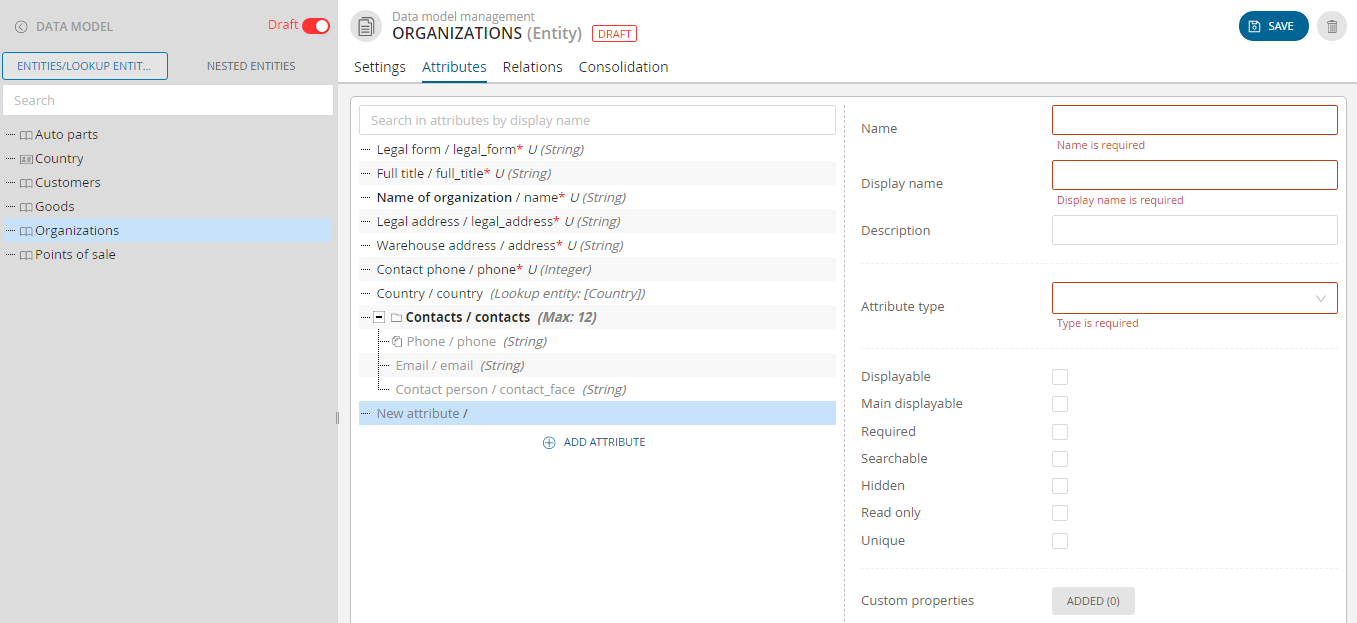
Figure 1. Filling in fields when creating an attribute (example of displaying for Enterprise Edition)
Creating Array Attribute¶
To create array attribute:
Make sure that the "Attributes" tab is active.
Click the
 "Add Attribute" button located in the list of attributes of the current entity/reference set.
"Add Attribute" button located in the list of attributes of the current entity/reference set.In the list that opens, select "Array attribute".
Fill in the required attribute fields:
"Name": unique system name of the attribute. Uniqueness is checked at the same nesting level. Thus, if a simple attribute is used as part of a complex attribute, then the same name can be used in another complex attribute. Once saved, the name cannot be changed.
"Attribute display name ": name of the attribute that will be displayed in the system interface.
"Attribute type": depending on the selected attribute type additional parameters will become available. The attribute type cannot be changed after saving the entity/reference set.
Configure the attribute properties:
"Delimiter": optional parameter that is available after selecting the attribute type. The symbol that will be used when importing/exporting data. If no delimiter is specified, the "|" character will be used by default.
"Description": text that is output to the data operator when the mouse cursor hovers over the attribute.
"Displayed": if the value "no" is selected, the attribute will not be displayed in the search results by default. If the attribute has the "Searchable" property, then in the search results of the records through the "Customize table view" button, you can enable the display of the attribute.
"Main displayed": if the "yes" value is selected, the attribute will be shown and highlighted in the search results (font type: bold).
"Required": if set to "yes", if this attribute is required.
"Searchable": if this parameter is enabled, the field participates in the search by parameters, and the field(s) for searching by attribute will appear in the entity search panel.
"Hidden": if set to "yes", the attribute is not displayed in the general view of the record. Hidden attributes are read-only.
"Read-only": indicates whether the attribute is read-only.
"Unique": property of the attribute, which means that attribute values for records must be unique within an entity/reference set.
"Custom properties": list of parameters (the "name" – "value" pair) that contain additional text information. Parameters can be referenced by custom extensions, and parameters can also contain non-standard information from external systems.
"View". Allows you to choose the attribute type: a single-line text box, multi-line text box, line with mask data input, or editable link.
"Preview". Selects the view mode of the attribute values in the record card:
"Default". Ddisplays the values of the array attribute in one field, separating them visually.
"With Separator". Displays values as a string, separated by a delimiter character specified in the "Separator" field.
"Table". Displays the values as a table (each new value: a row in a single-column table).
Save the changes. Click
 "Save" in the upper-right corner of the screen. If filling errors are detected during saving, a corresponding message will be displayed on the screen. All changes in the entity will be saved.
"Save" in the upper-right corner of the screen. If filling errors are detected during saving, a corresponding message will be displayed on the screen. All changes in the entity will be saved.