Creating Entity/reference set¶
Creating New Entity / Reference Set¶
To create an entity/reference set:
Make sure that draft mode is enabled and draft is selected.
Make sure that the "Entities / Reference sets" tab is active in the "Data Model" section. The tab is located at the top of the "Data Model" list.
Click
 "Create entity / reference set" at the bottom of the "Data model" list.
"Create entity / reference set" at the bottom of the "Data model" list.A menu opens above the button - select a type of the object to be created: entity or reference set.
As a result, the selected object will be created. It will open on the right side of the screen (in the general area of the section). The entity / reference set contains a number of tabs.
Fill in the required fields in the "Properties" tab.
Create at least 1 attribute in the "Attributes" tab. The rest of the attributes as needed.
The Entity must contain at least 1 attribute of type "Simple", 1 main displayed attribute and 1 searchable attribute.
The reference set must contain at least 1 main displayed attribute.
If necessary, create relations between entities / reference sets in the "Relations" tab.
"Relations" tab is not available when working with reference sets.
If necessary, create rules to consolidate original records into the etalon one in the "Consolidation" tab.
"Consolidation" tab is not available when working with reference sets.
If necessary, in the "Layout" tab, configure the appearance of the record card (for Enterprise Edition only).
After all the data is entered and saved, publish the draft:
Note
It is recommended to save the changes before switching to a new tab
Creating Hierarchical Reference Set¶
To create a hierarchical reference set:
Make sure the draft mode is enabled and the draft is selected.
Make sure that the "Entities/reference sets" tab is active in the "Data Model" section. The tab is located at the top of the "Data Model" list.
Click
 "Create entity/reference set" located at the bottom of the "Data Model" list.
"Create entity/reference set" located at the bottom of the "Data Model" list.From the menu that appears above the button, select the reference set.
This will create new reference set on the right side of the screen (main working area) with a number of tabs.
Fill in the mandatory fields in the "Properties" tab. Set the "Hierarchical" option.
Create the main code attribute in the "Attributes" tab. The rest of the attributes as needed.
The Hierarchical reference set must contain at least 1 main displayed attribute.
If necessary, in the "Layout" tab, configure the appearance of the record card (for Enterprise Edition only).
After all data has been entered and saved, publish draft.
Note
It is recommended to save the changes before switching to a new tab
Cloning Data Model Objects¶
To clone an entity/reference set:
Click
 "Create entity/reference set" at the bottom of the "Data model" list.
"Create entity/reference set" at the bottom of the "Data model" list.From the menu that appears above the button, select "Copy from...".
This will open a pop-up with a list of existing entities/reference sets.
Select the required one and click "Continue" in the lower right corner of the window.
Enter a name for the new entity/reference set, make additional changes if necessary, and click "Save" in the upper right corner.
Cloning includes all attributes (simple, complex, code, array-attributes, alternate-code), relations (for entities), consolidation info (for entities), and display type.
Not included: quality rules, matching rules, and workflows related to the entity/reference set being copied.
Deleting Data Model Objects¶
To delete an entity/reference set:
Press the
 "Delete entity/reference set" button located in the upper right corner of the screen.
"Delete entity/reference set" button located in the upper right corner of the screen.Confirm the action in the window that appears.
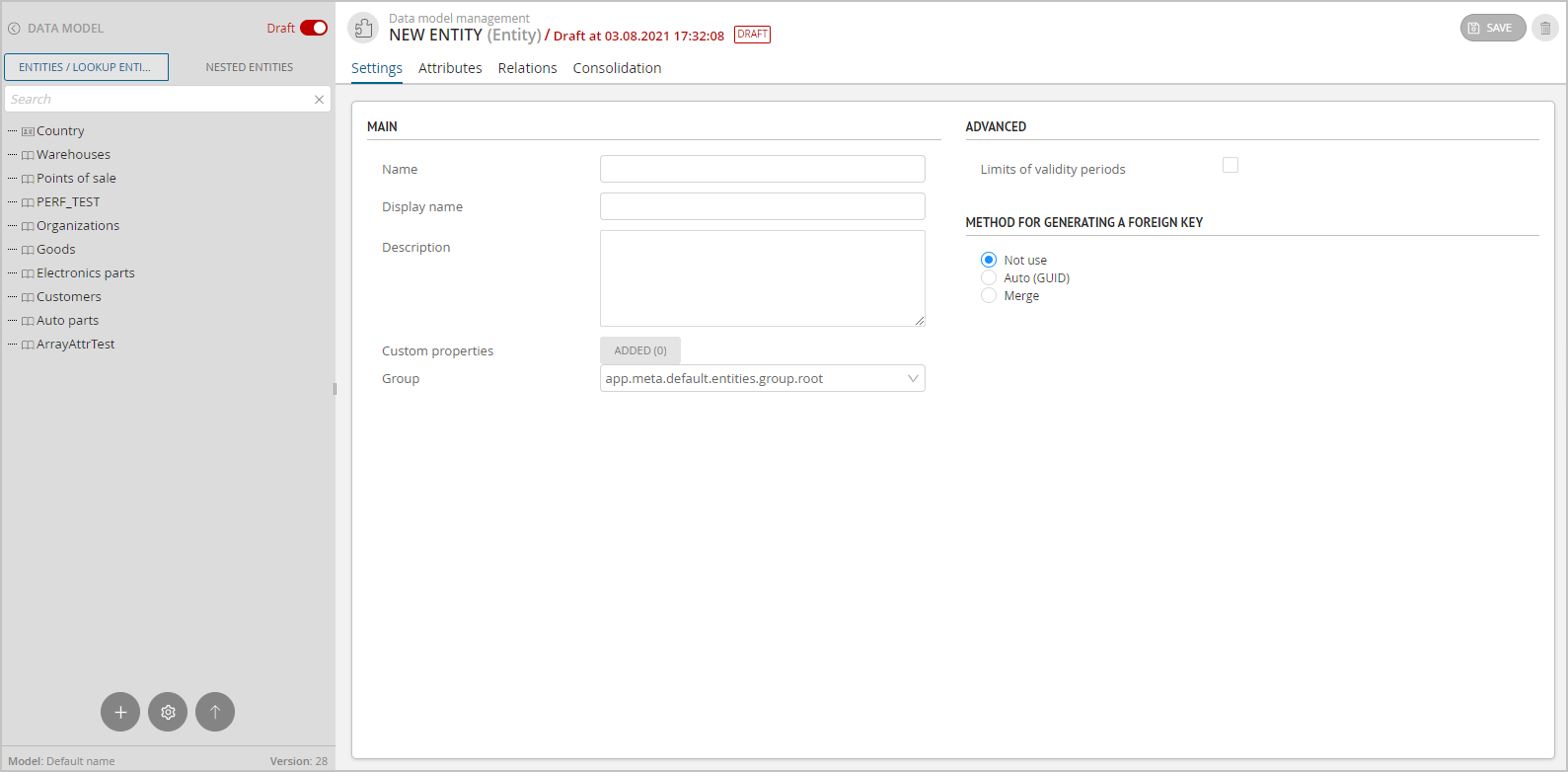
Figure 1. Section overview (example of displaying for Enterprise Edition)
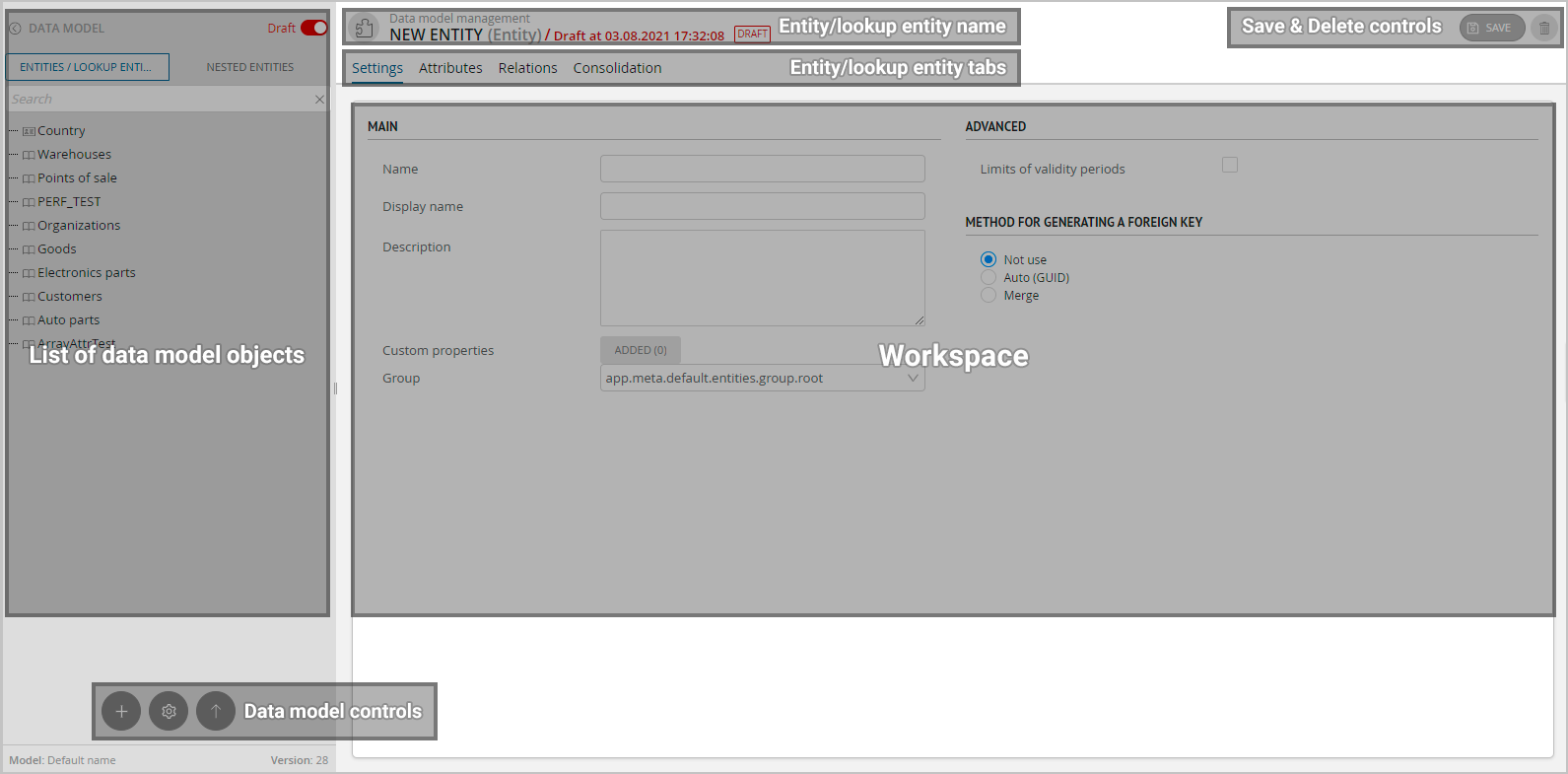
Figure 2. Section legend (example of displaying for Enterprise Edition)
Grouping Data Model Objects¶
Entities/reference sets can be grouped together by context, value, etc. Groups can be renamed, moved and deleted.
To create a group:
Hover the cursor over any existing group. If there are no groups, hover over the Root directory.
Name the group and press Enter (or click on an empty screen space).
Drag and drop the entities/reference sets into the new group.
Changes to the structure are saved automatically.
To rename a group, hover the cursor over it and click  . Enter text and press Enter (or click on an empty screen space).
. Enter text and press Enter (or click on an empty screen space).
To delete a group, hover the cursor over it and click  . Confirm the action.
. Confirm the action.