Batch Operation of Exporting Records to Excel¶
Warning
Batch operations are not part of business processes and are run directly.
To batch export records:
Go to the "Data" section.
Select the desired entity/reference set.
To export Hierarchical reference set records, you need to switch to "Table view" by clicking on the button of the same name at the right end of the "Search" field.
In the leftmost column, check the required entries with the flags.
When the flag is selected, the following options will be available in the table header: select entries on the page, select all, invert the selection, reset the selection.
This will make the "Actions" button available in the upper right corner. Click it and select "Export records to XLSX".
The modal window of the record export wizard will open (Figure 1):
Export only published versions flag allows to upload only published versions of records without drafts.
Export relations flag allows to upload information about the relations of the selected records.
Export classifications flag allows you to upload information about the classifications that records have (Enterprise Edition only). Read more about Classifiers.
Active version flag unloads classifications by default version nodes. Available only when the Export classifications flag is selected.
Go to the next step of the wizard and confirm the action (Figure 2).
The result of the execution will be available in Notifications.
Note
Performing a batch operation can take a long time before the information in the search becomes relevant if a large number of records have been selected.
Also see: Description of XLSX file format.
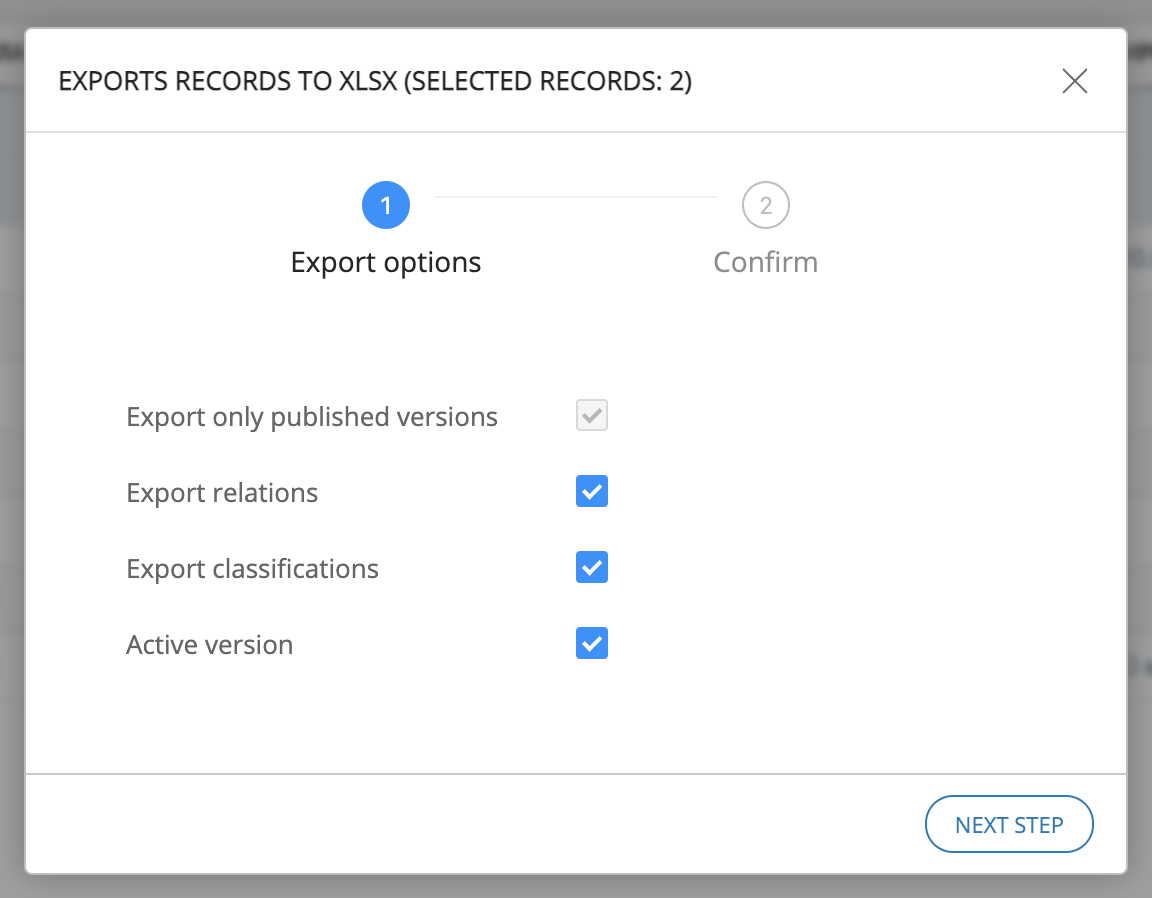
Figure 1. Wizard of batch record exporting (Step 1)
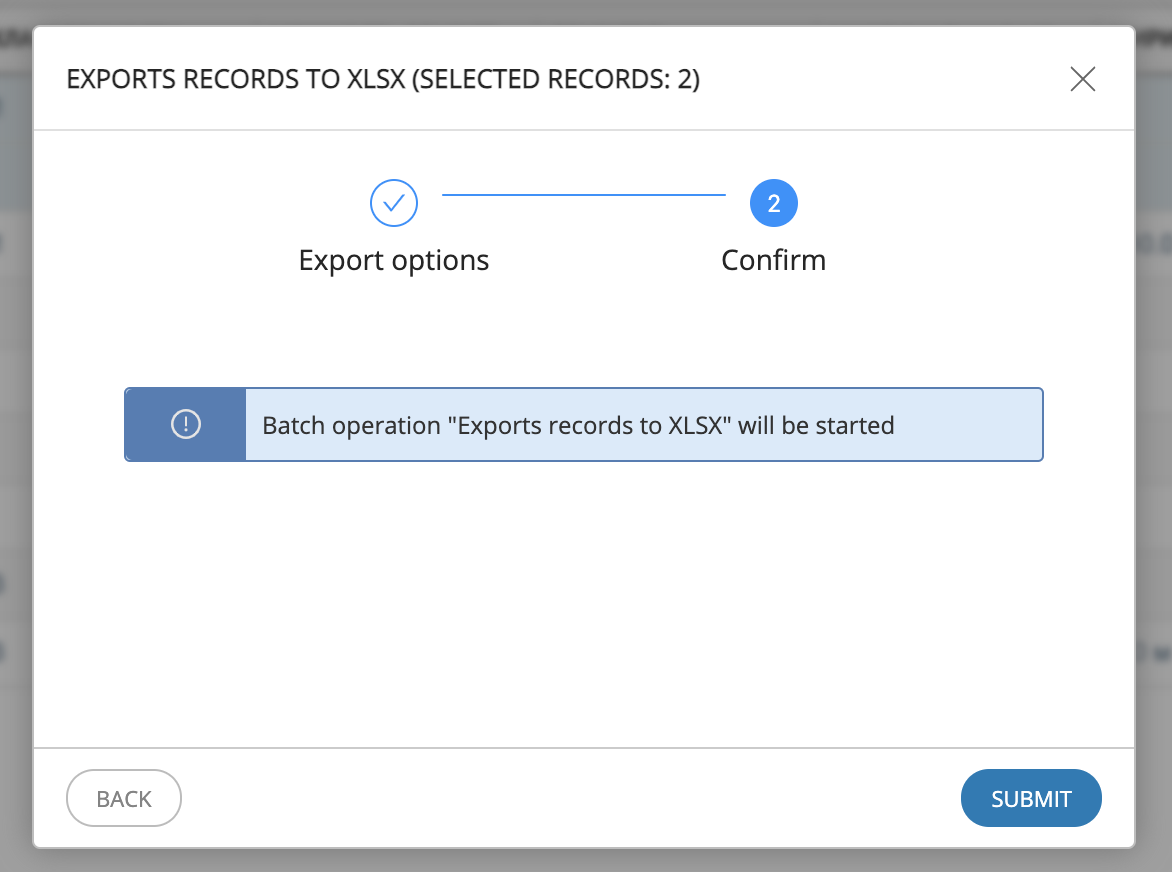
Figure 2. Wizard of batch record exporting (Step 2)