Data Model Import/Export¶
Model Import¶
Use import to upload .xml files with the description of the data model from Universe MDM. Import can be used for:
Uploading backup copies of data model elements;
Changing data model elements by importing the edited file.
To import data model files to the system:
Go to the "Import/Export" section, if it is not currently open.
Make sure that the Import tab (Figure 1) is open in the "Import/Export" section.
Click " Select .xml file" next to the required data model element. The following files are available for import/export:
Source Systems: source-systems.xml. Data for this file is generated in the "Source Systems" section.
Units of measurement: measure.xml. Data for this file is generated in the "Units" section.
Enumerations: enumerations.xml. Data for this file is generated in the "Enumerations" section.
Data model: model.xml. The file describes the data structure: entities/reference sets and attributes in them. Data for this file is generated in the "Data model" section.
If necessary, enable the "Recreate" flag, which will completely replace the current data model with the imported one (without saving).
Data quality: data-quality.xml. The file describes quality rules, rule sets, and rule assignments on entities/reference sets.
Matching model: matching.xml. The file describes data matching rules, matching tables, rule sets, and assignments.
Workflow model: workflow.zip. The archive describes the business processes of the system, and also contains process diagrams in BPMN notation.
A browser window will open so you can choose a file.
Find the required file in the file system, select it, and click "Open".
Wait for the download to complete.
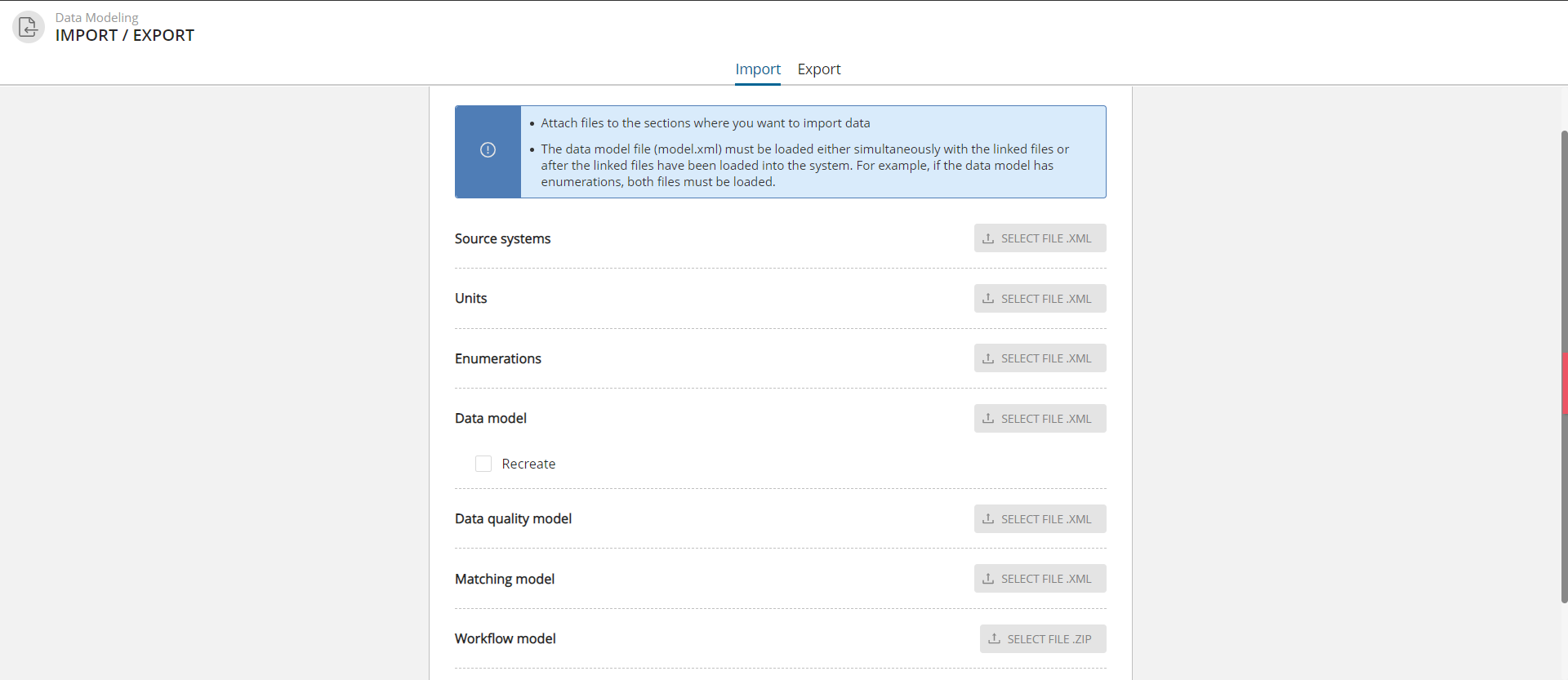
Figure 1. Import screen
Model Export¶
Use export to download .xml files with the description of the data model from Universe MDM. Export can be used for:
Creating backups for the data model, units of measurement, enumerations, or source systems;
Subsequent editing of data model elements in .xml format;
Using data model elements in other Universe MDM installations, or for integration with other systems.
To export data model files from the system:
Go to the "Import/export" section, if it is not currently open.
Go to the "Export" tab (Figure 2).
Click the "Export" button next to the required data model element.
The selected data model element will be downloaded. The downloaded file will contain the date and time of download in its name.
Note
When exporting a workflow model, the basic process settings "Only for manual run" and "Description" are not uploaded
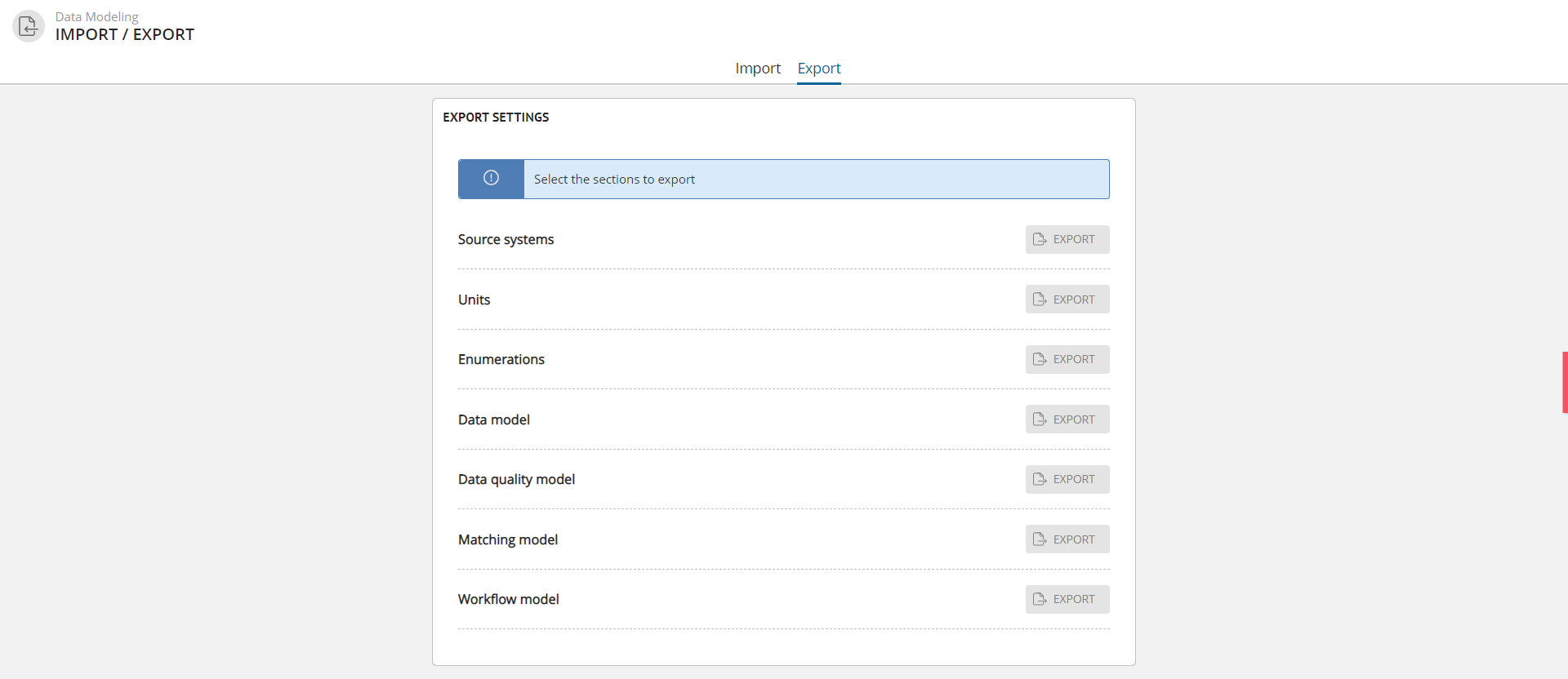
Figure 2. Export screen
Import/Export Features¶
When deleting an entity, a reference set, or entity/reference set attribute, the system only deletes the description of the deleted object. However, the data itself that has already been uploaded to the database is not affected.
When loading data to the user interface, only those entities, reference sets, and their attributes that are described in the data model (which are present in the published data model) are read from the database. Deleted objects, respectively, are not loaded. If the "Recreate" flag was enabled during import, then the current data model will be completely replaced with the imported one when loading.
If you recreate a deleted object in the data model (for example, an entity with identical parameters), the data associated with this entity will be available again in the user interface. Thus, if you recreate an object with the same name and parameters in the data model, the data from the database associated with this object will be available again.
Situations when the restored object has properties that differ from the previously created one lead to errors. For example, if an attribute with different type was restored.
The specified behavior can be applied if the logical attribute name needs to be reused.