Comparing Matching Model Versions¶
Comparing Previously Published Versions¶
Note
Comparison is available both when draft mode is enabled or disabled
To compare previously published versions of matching model:
Make sure the "Matching" section is open.
Click the "Version: N" button located at the bottom of the screen next to the model name (Figure 1).
The action will open a comparison window (Figure 2).
Select two versions of the model for comparison. For example, version 2 and 10.
Click "Compare".
In the current version, it is possible to compare matching tables, rules, rule sets, and assignments in the corresponding tabs. If there are differences between the model versions, an indicator in the form of a red dot will appear to the right of the name of the tab containing the changes.
The left side of the screen contains a list of items available for comparison. If an item has been changed, the  icon will appear to the right of its name; if an item has been added, the
icon will appear to the right of its name; if an item has been added, the  icon will appear; if deleted: the
icon will appear; if deleted: the  icon.
icon.
The right part of the screen displays changes related to the selected item as a table with 2 columns - selected versions for comparison.
There are 3 types of changes: deleting, adding, editing. Added values are highlighted in green, edited and deleted values in red. If there are no changes, the right part of the screen displays "No differences".
If you compare objects that are too large, the content of the objects will be collapsed by default (except for the part of the content that was changed on the right or left side of the comparison). To expand the content, click on the text "Expand N lines...".
If necessary, change the view of the table using the  "Change View" button in the upper right corner of the table.
"Change View" button in the upper right corner of the table.
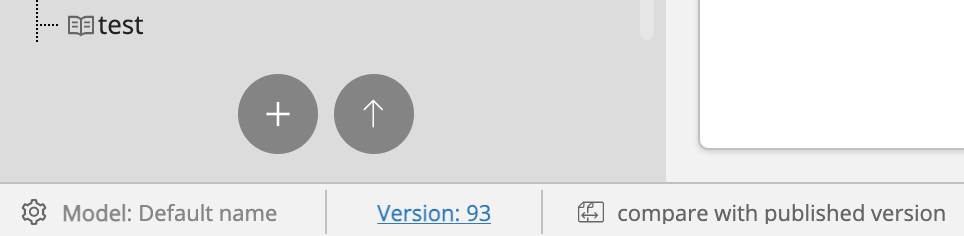
Figure 1. Example of comparison buttons display (in draft mode)
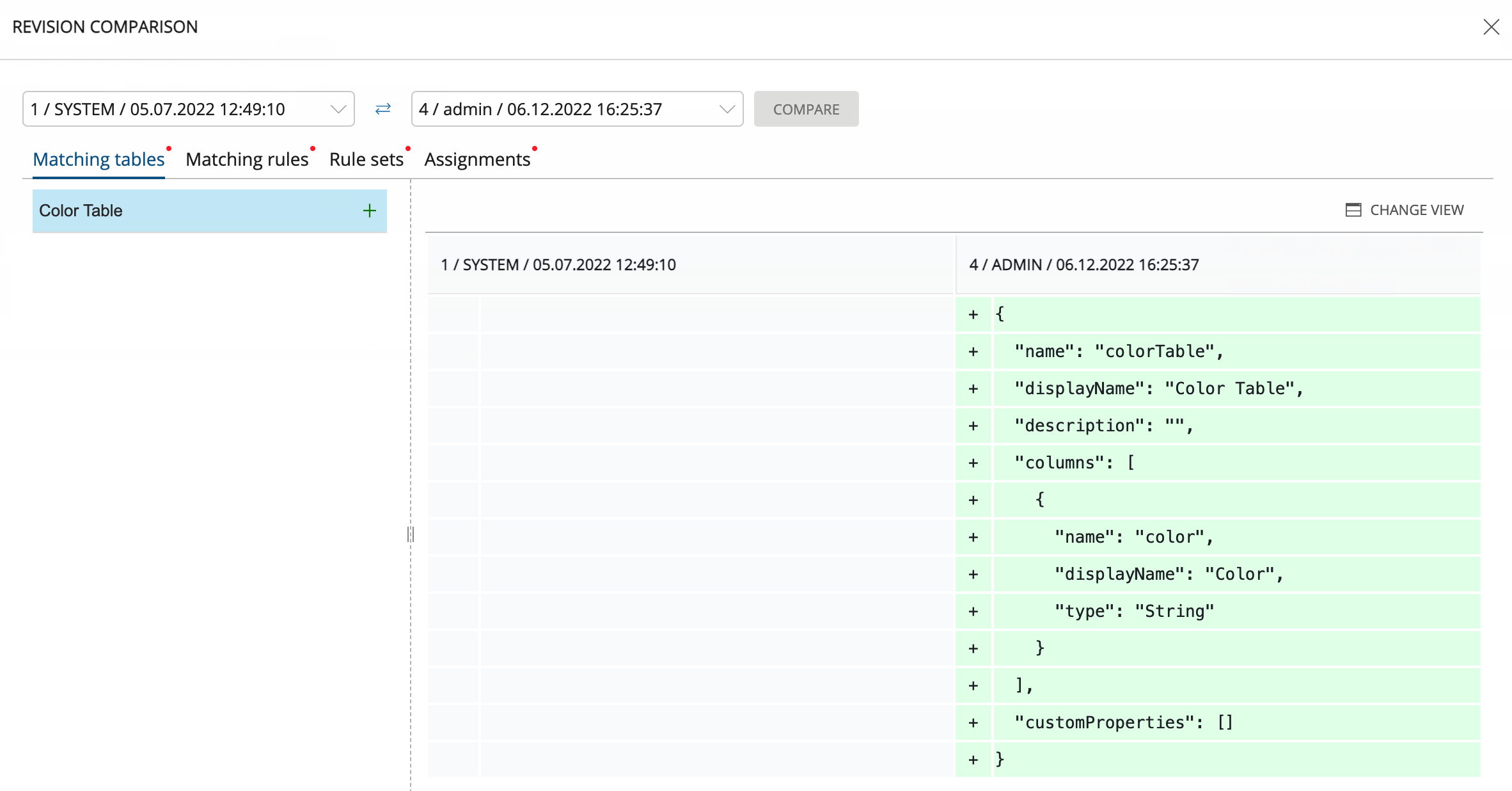
Figure 2. Window for comparing matching model versions
Comparing Draft and Last Published Version¶
Note
Comparison is available only when draft mode is enabled
To compare draft and the last published version of the matching model:
Go to "Matching" section, if you didn't do it before, and enable draft mode
 .
.Select draft or create a new one.
Press the
 "Compare with published version" button located at the bottom of the screen next to the "Version: N" button (see Figure 1).
"Compare with published version" button located at the bottom of the screen next to the "Version: N" button (see Figure 1).The action will open a comparison window (Figure 3).
The left side of the screen contains a list of items available for comparison.
The right part of the screen displays changes related to the selected item as a table with 2 columns - published version and draft.
The highlighting of elements is the same as described above.
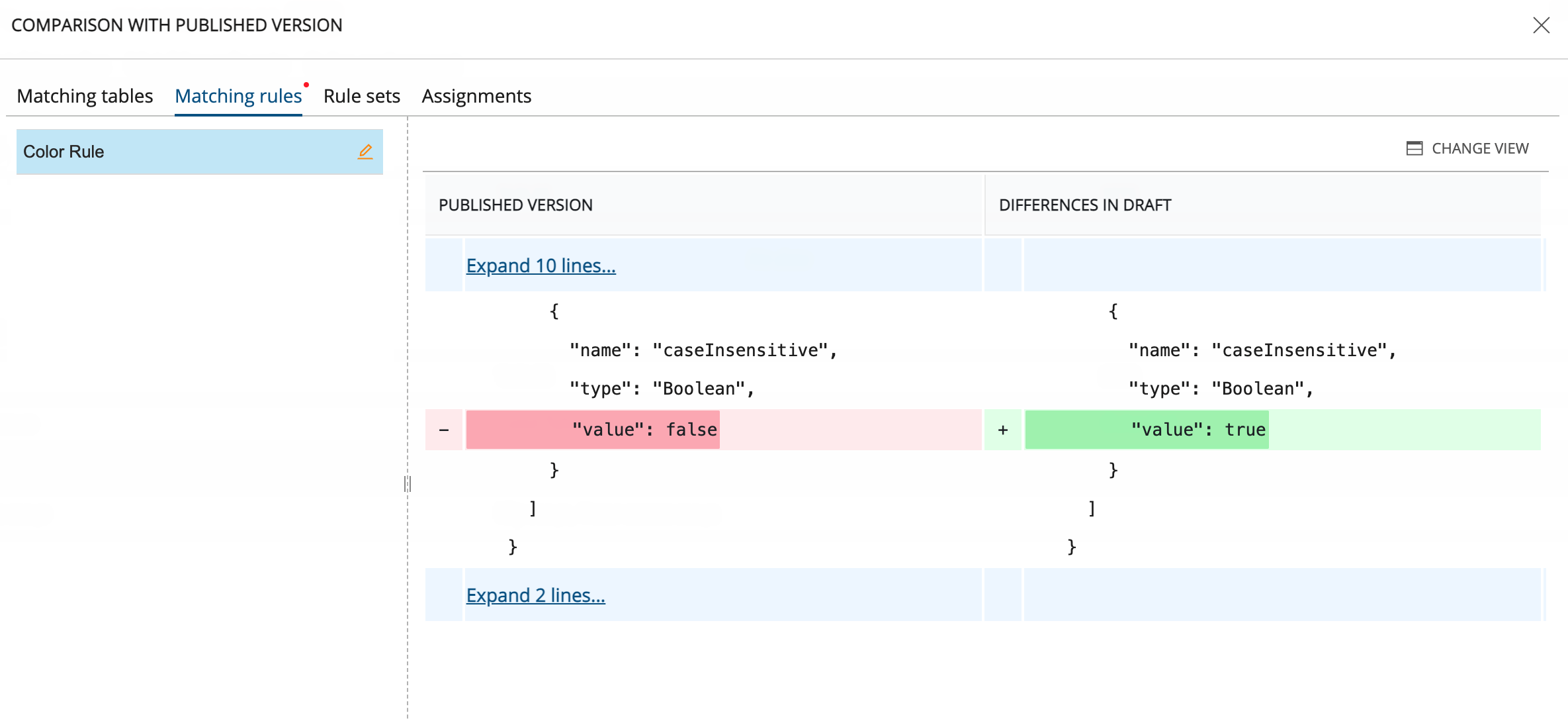
Figure 3. Window for comparing the published matching model with the draft