Units of Measurement¶
Units of measurement is an additional parameter for numerical values of simple attributes used to describe measured quantities (for example, "Units of mass" or "Measures of weight"). A single base value is indicated inside each measured value and the conversion rules (conversion of values of quantities) to the base value work.
Conversion rules are formulas for translating the values of measured quantities from one to another.
Tip
For example, the base value is "Kilogram". The conversion rule for the unit "Ton": Base value * 1000.
Units of measurement are used to search for records by attribute values containing quantitative data, regardless of which unit of measurement the data is stored in. The search is performed in basic units of measurement, so the exact value or range of values in the base unit must be entered in the search field.
Tip
For example, records of the "Spare Parts" asset type have the "Mass" attribute, and for different spare parts, the mass can be taken into account both in tons and in grams. However, when searching for records in the search, the values of the basic unit of measurement, that is, kilograms, will be applied.
Using Units of Measurement¶
Once units are created in the system (see below) they can be used as a value type of the simple attribute of the entity/reference set.
To do this, when creating a new simple attribute, select the "Simple type" and the value type "Number".
The action will open additional fields for setting the unit of measurement and the unit being used, and the field for setting the default value will appear (Figure 1).
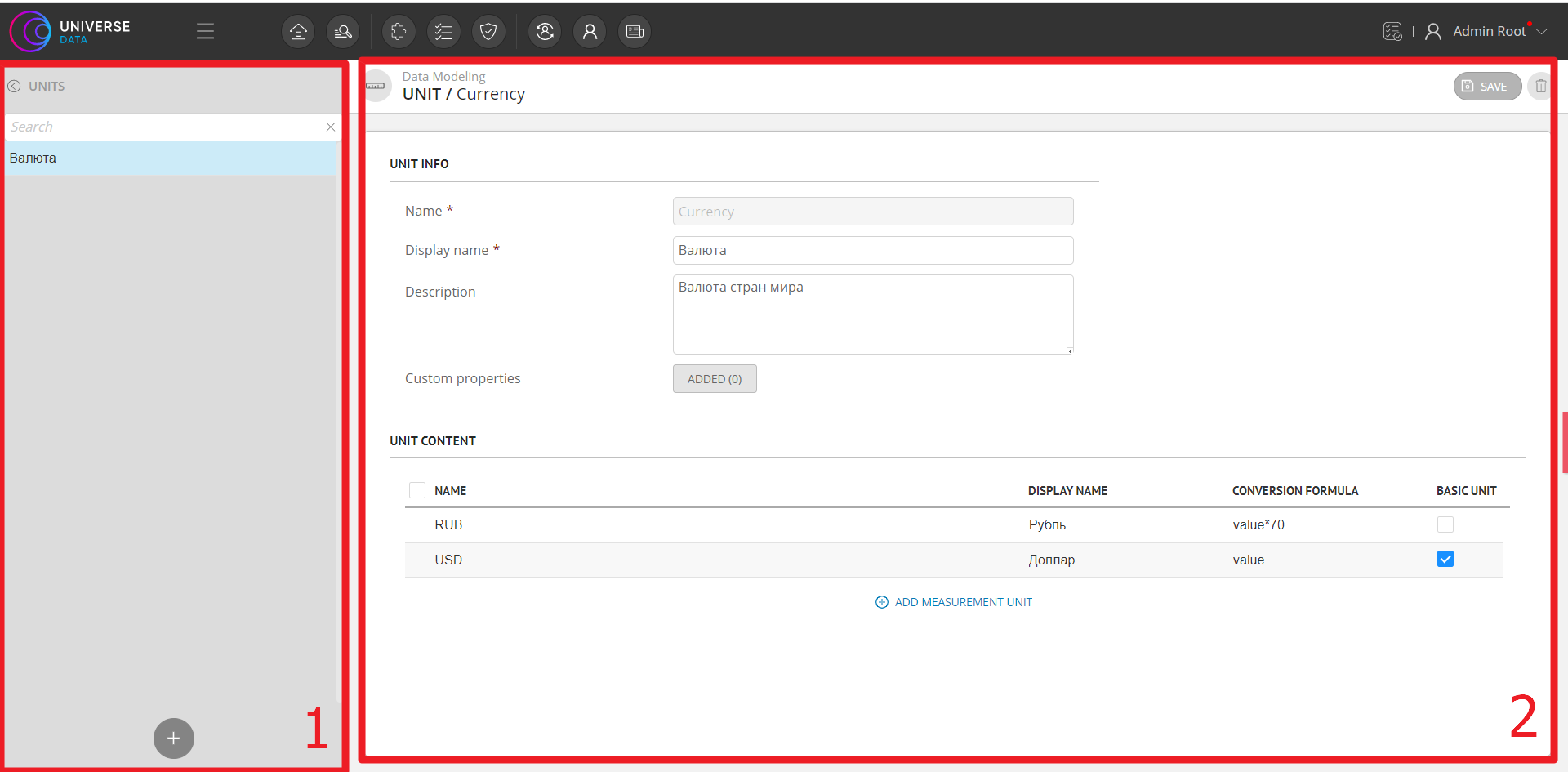
Figure 1 – Example of setting up a numeric attribute and selecting a previously created unit of measurement
Creating Units¶
To create a unit of measurement:
Click the
 "Create" button located at the bottom of the list of units of measurement (Figure 2 - 1).
"Create" button located at the bottom of the list of units of measurement (Figure 2 - 1).As a result of the action, the unit parameters window opens.
Fill in the basic information (Figure 2 - 2):
Name. System name, filled in with Latin characters. Not editable after saving.
Display name. The name that is displayed in the interface.
Description. Brief information about the unit of measurement being added.
Additional parameters. A list of parameters (the "name" – "value" pair) that contain additional textual information. The parameters can be referenced by custom extensions, and the parameters can also contain non-standard information from external systems.
Set the composition of the unit of measurement:
Click the
 "Add Value" button located at the bottom of the area.
"Add Value" button located at the bottom of the area.Fill in the fields: Name and Display name units of measurement.
Fill in the field Conversion. The field must contain either the value "value" (for the base unit of measurement), or a conversion formula by which the required unit can be obtained from the base unit. For example: value*75. The formula must match the syntax of the JavaScript language.
Check the Base flag for the base unit of measurement. The flag can be checked only for one value of the unit of measurement, because it defines the value as the main one. The base unit can contain in the field Conversion only the "value" value.
Add additional values if necessary.
Editing Units¶
To edit the unit of measurement:
Deleting Units¶
To delete a unit of measurement:
Select the required unit from the list of existing ones.
Click the
 "Delete" button located in the upper right corner.
"Delete" button located in the upper right corner.Confirm the deletion in the modal window.
Note
Deletion is not possible if units of measurement are already involved in asset types.
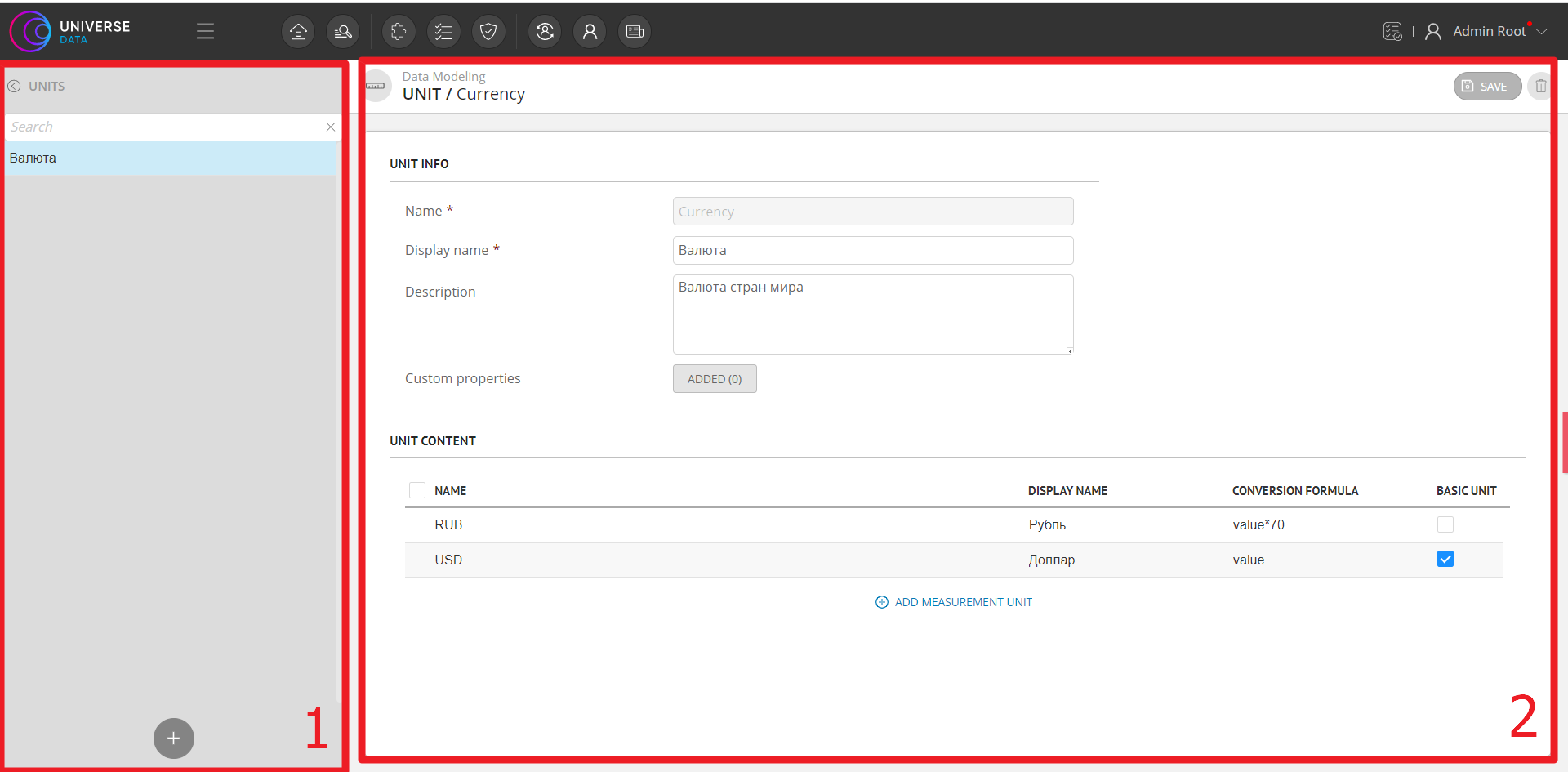
Figure 2 – "Units of measurement" section: 1 – List of existing units, 2 – Setting unit parameters
