Relations Search Criteria¶
The "Relations" group is used to search for records by the relations that the selected entity has, as well as by backward relations.
To search by relations values:
From the drop-down list, select the "Relations" value and select the desired relation.
By default, the search will be performed if there is a connection. When filtering, the links of the record that are relevant at the moment are taken into account.
By default, all linked records will be searched. If necessary, select specific records by clicking on the search item → "Choose Related Records".
This will open a selection modal window. In the leftmost column, check the required records with the flags and click "Select".
If necessary, select the checkboxes of the search relation attributes to refine the query. The relation attributes are available for selection in case they were configured when you created the relation.
Add another relation search element, if necessary.
When the search query is formed, click "Search". The search results will be displayed in the table below the search bar.
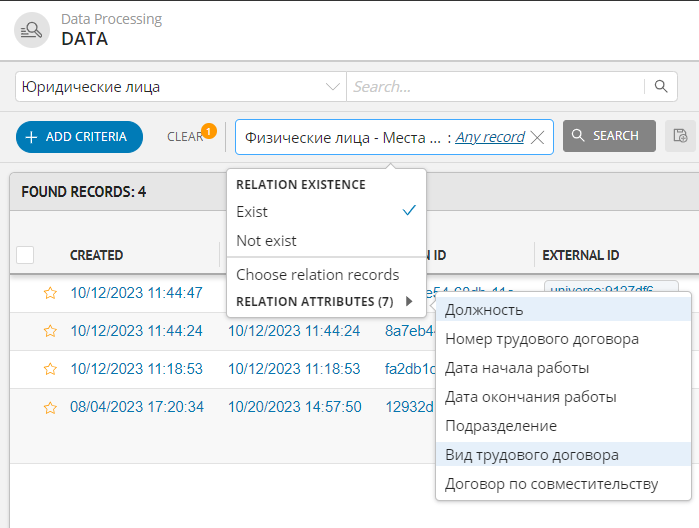
Figure 1 - Submenu of the relations and relations attributes

